How to Implement 301 Redirects in GoHighLevel: A Comprehensive Guide
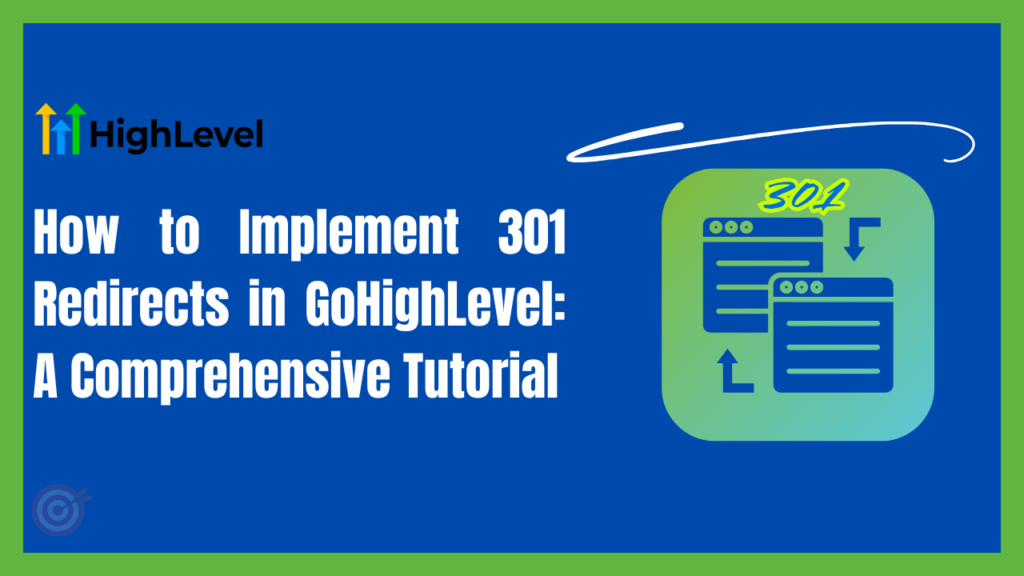
Learning to implement 301 redirects in GoHighLevel is important to keep your website’s SEO intact as well as to ensure a smooth user experience. Nobody wants to lose users because of broken links and inaccessible site pages. If you are here, you probably know that 301 redirects are permanent redirects that send visitors and search engines to a new URL. Today, we will be learning how to set up 301 redirects in GoHighLevel in a step-by-step manner.
But, before we dive into the tutorial, let’s understand the basics.
What Are 301 Redirects and Why Do They Matter?
Before we jump into the tutorial, let’s quickly cover the basics.
- What is a 301 Redirect?
A 301 redirect is basically a permanent redirect from one URL to another. It means when a user visits the old URL, they will be automatically taken to the new one. Most of your SEO value is also passed on to the new URL as it will tell the search engines that page has moved permanently.
- Why They Matter:
Imagine you are revamping your website, moving content to a new page or website or fixing broken links, how do you make sure that users can reach to the new page? Here 301 redirects come handy and ensure that visitors don’t end up with 404 errors. They help to maintain your search rankings as well as guide visitors to the correct page.
Quick Note:
Think of a 301 redirect as a helpful signpost that guides your visitors and search engines to the right destination.
Step-by-Step Guide to Implementing 301 Redirects in GoHighLevel
Following is a step by step guide to set up your 301 redirects in GoHighLevel easily and fuss-free. Follow these steps to set up your 301 redirects in GoHighLevel.
Step 1: Login
- First step is to login into your GoHighLevel account.
- Then head over to the Sites section in the GoHighLevel dashboard.
- Select the website you want to set up 301 redirects for.
Locate Domain Settings
- Look for the “Site Settings” and open it.
- Look for the tab called “Redirects” or “URL Redirects”.
- Open the “Add New Redirect” button
Set up your 301 Redirect
- Type the old URL that you want to permanently redirect. This could be an outdated page or a domain that’s no longer in use.
- Type the new URL to which the users will be redirected
- Confirm that you’re setting up a “301 Permanent Redirect.” This is crucial as it informs search engines that the move is permanent, helping to transfer SEO value.
- After entering a new URL, click “Save” or “Update” to confirm the redirect
Add a Redirect Rule
- Now go to the website/funnel settings again and select Redirect Rules Option
- Then add a new redirect rule and mention,
Source URL: The original page you want to redirect from.
Destination URL: The page you want visitors to land on.
Test
- Now open a new browser window or preferable a new incognito tab and type your old URL. It should automatically redirect you to the new page.
Quick Tip:
Always test your redirect on multiple devices or browsers to ensure it’s working correctly for everyone.
Troubleshooting Common Issues
Even with clear instructions, sometimes things can go wrong. Here are a few common issues and quick fixes:
- Double-check the URL you entered for typos and ensure it’s a live, accessible page.
- If changes don’t seem to take effect immediately, try clearing your browser cache or testing in incognito mode.
- If you have several redirects in place, make sure they’re not conflicting with each other. A chain of redirects can confuse search engines and slow down your site.
- Also be patient, DNS and system updates take time. Check after a few minutes again.
Wrapping It Up
So, it may sound difficult, but setting up 301 redirects in GoHighLevel is quite easy. You can guide your users and search engines to the new page without causing any confusion.
I hope this tutorial makes the process clear and straightforward. If you have any questions or run into issues, feel free to drop a comment below.
Still wondering if GoHighLevel is worth it? You can read our article where we talked about if GoHighLevel is a Pyramid schemes? You can always sign up for a free 15 days trial and test yourself. Happy marketing, and here’s to a smoother, more effective experience with GoHighLevel!
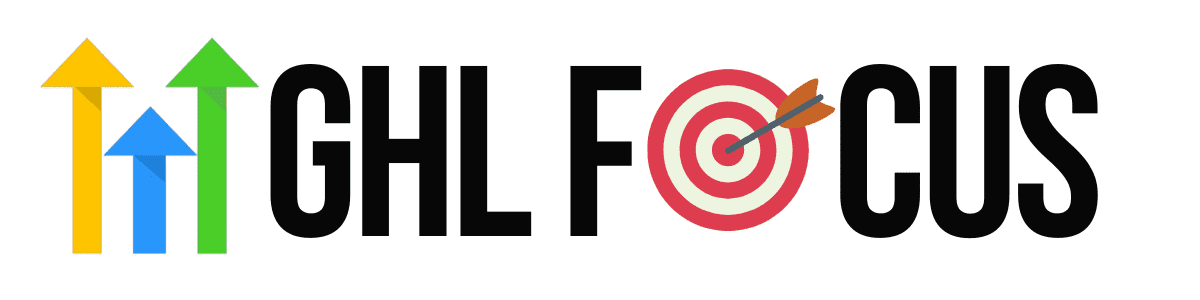
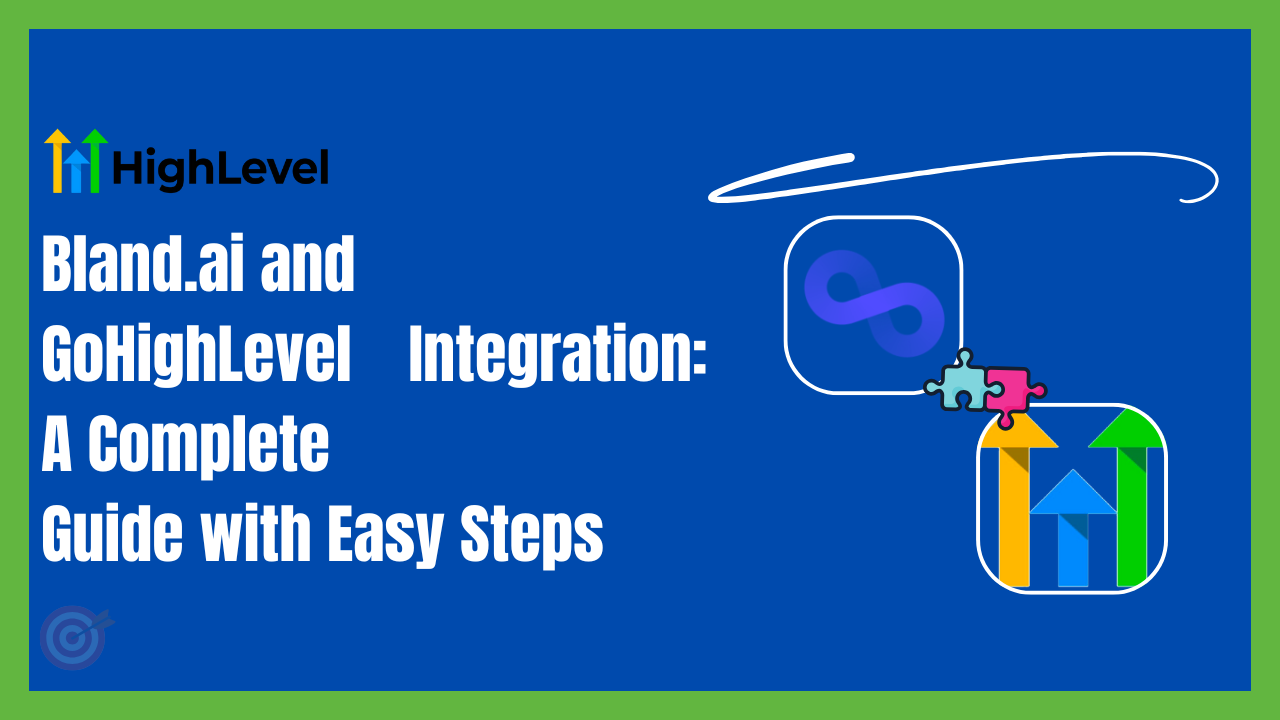
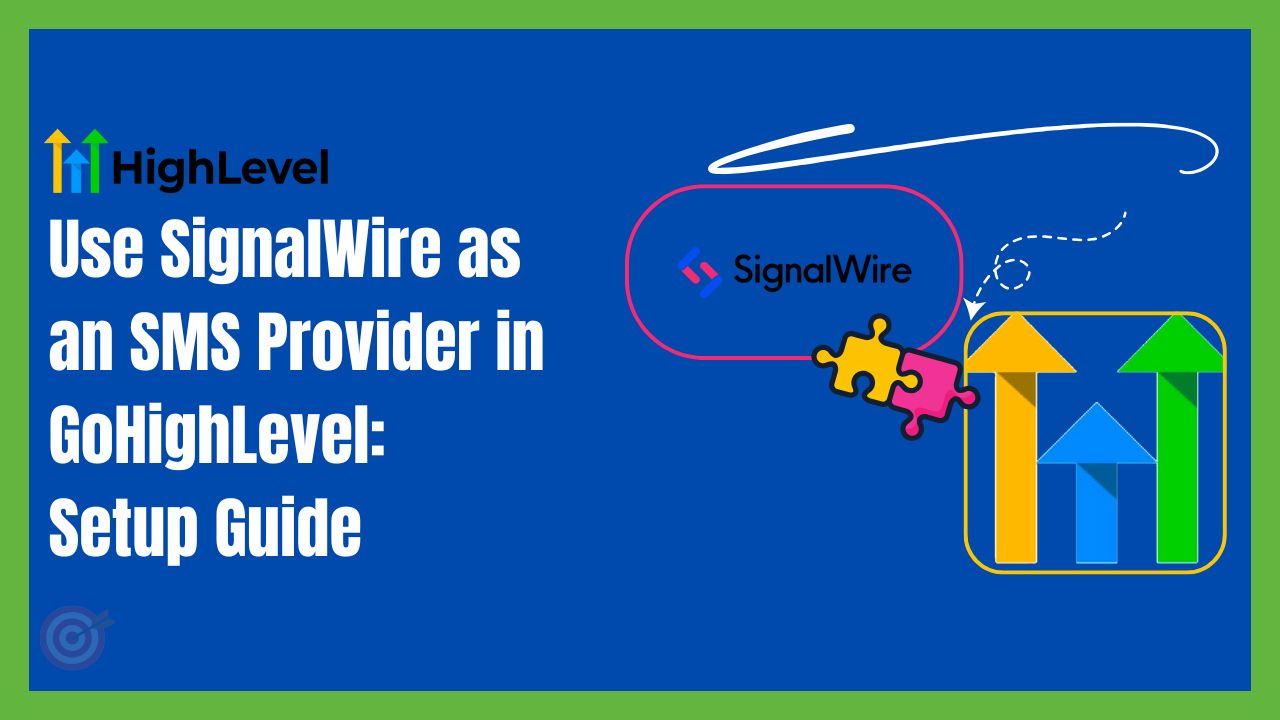
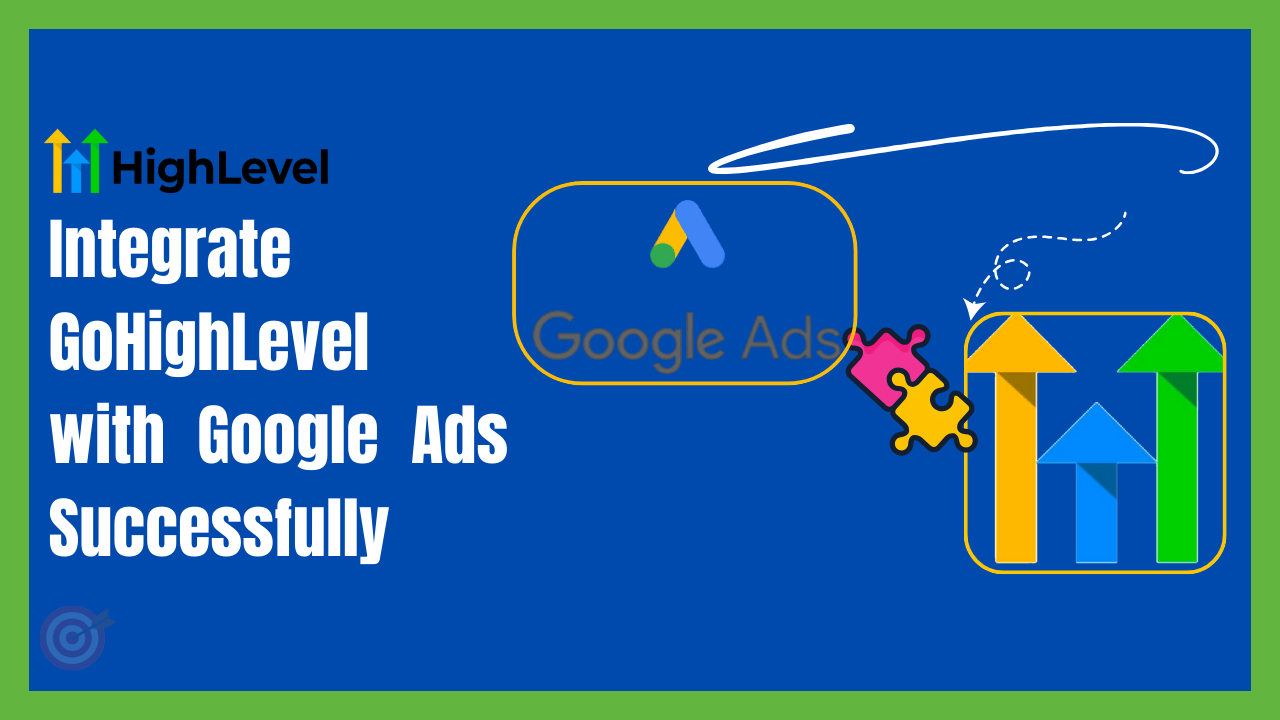
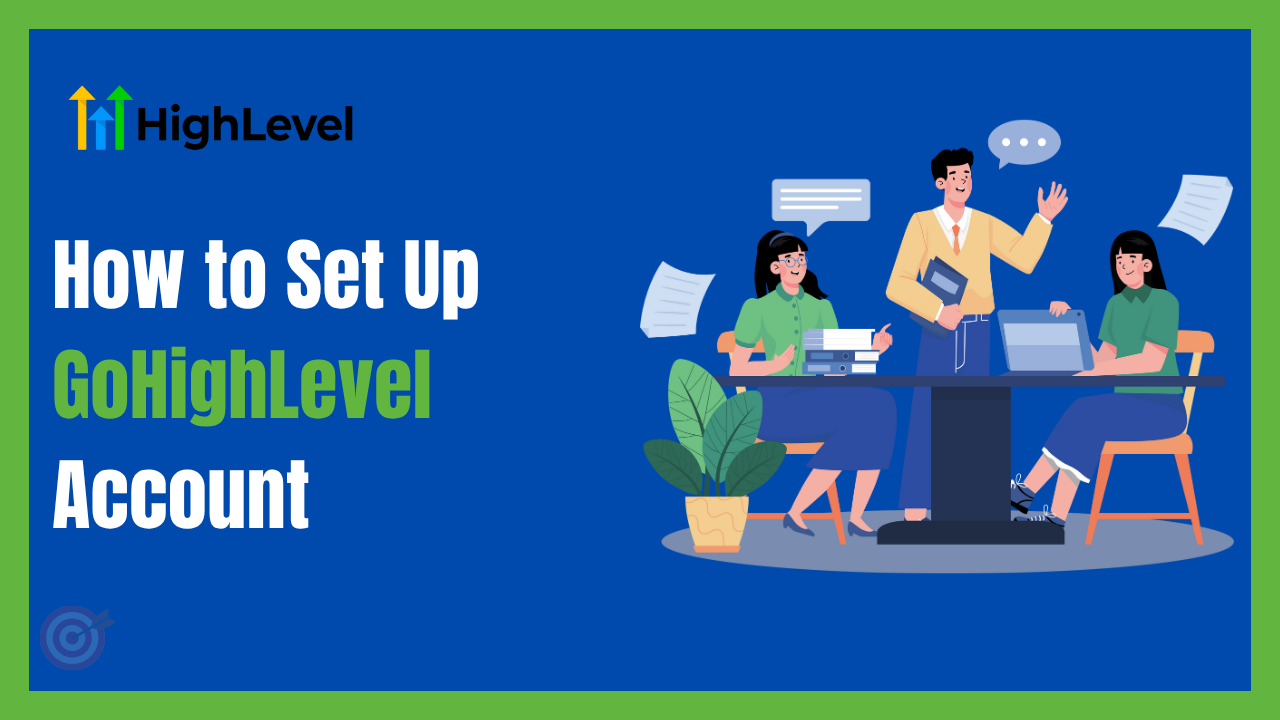
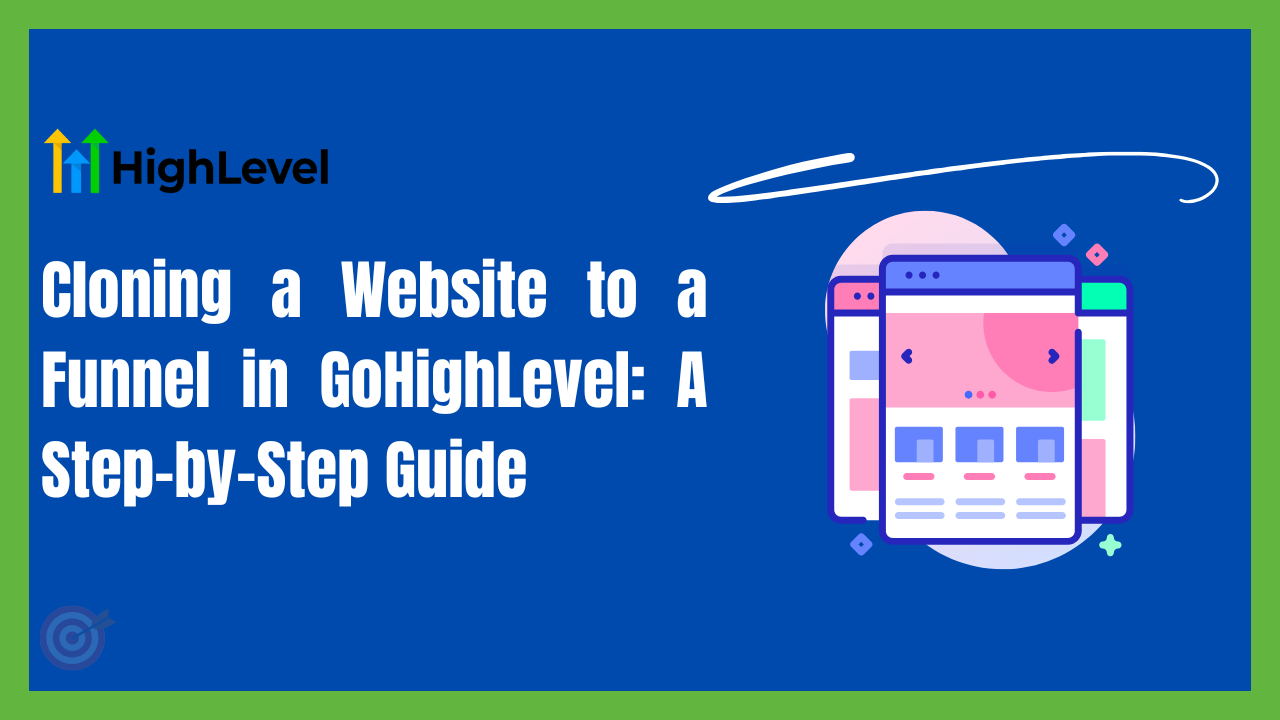

One Comment