How to Integrate SignalWire in GoHighLevel: A Comprehensive Setup Guide
When you integrate SignalWire in GoHighLevel, it can supercharge your SMS marketing game with phenomenal features. You can easily manage your Marketing efforts through GoHighLevel’s intuitive dashboard while your SMS campaigns run smoothly.
If you are already using GoHighLevel, you might be curious about how to integrate SignalWire with GoHighLevel and use its full potential to capture and manage leads.
In this comprehensive yet simple, step by step guide, we will take you through all the necessary steps to integrate and use this powerful SMS provider in GoHighLevel to step up your marketing efforts.
So, let’s dive in!
Why Integrate SignalWire in GoHighLevel
Many businesses initially use SMS providers like Twilio for SMS marketing. However, SignalWire is another powerful platform with competitive pricing and robust features. By integrating SignalWire with GoHighLevel you can:
- Reduce your costs which may help lower your SMS marketing budget.
- You will have a reliable service which provides high deliverability and low delays.
- You can use SignalWire’s advanced features and innovative API capabilities for a more robust communication solution.
- It is scalable as it is used by small businesses as well as large companies.
What is SignalWire?
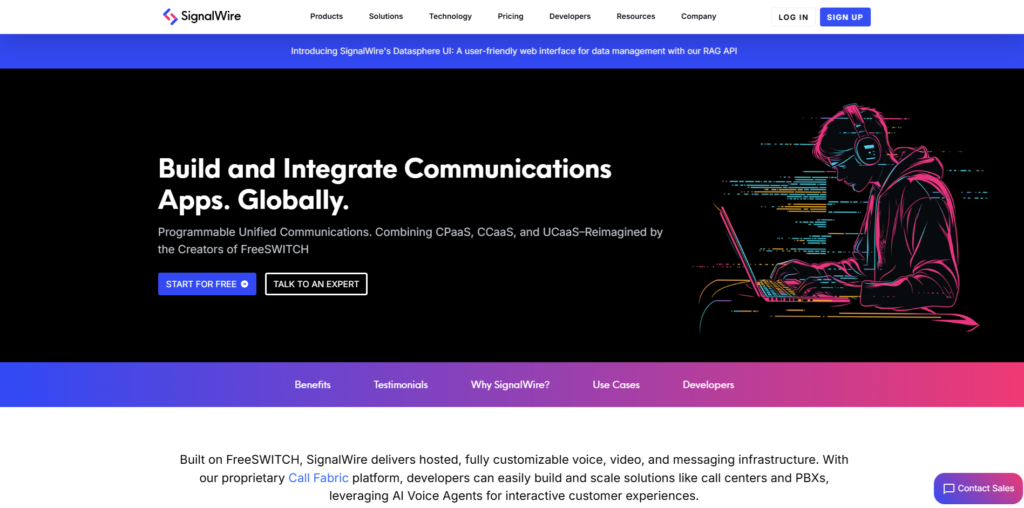
SignalWire is basically a modern communication platform which offers API’s for messaging, voice and video. It is a cost-effective alternative to more established SMS providers. It provides SMS message service, setting up interactive voice response systems (IVR) and integration of communication workflows into the existing platforms.
By using SignalWire in GoHighLevel, you can gain access to these powerful tools and integrate them into your overall marketing strategy.
Step-by-Step Setup Guide to integrate SignalWire in GoHighLevel
Step 1: Sign Up and Set Up Your SignalWire Account
- First of all you need to set-up your SignalWire account. So go to their website and sign up for an account.
- Now set-up your account and verify email/phone number.
- Now, you need to buy a phone number. To do this. Go to the dashboard and click on the “Phone Numbers” tab.
- Look for a phone number with your desired area code and buy the number.
Step 2: Access Your API Credentials in SignalWire
- Now you need to navigate to API settings in your SignalWire account.
- Go to the dashboard, find the section where your API credentials are listed. This section will be labeled a “API Keys” or “Developer Settings”
- Note down your API key, project ID and any other details. This information will be used later.
Step 3: Log Into Your GoHighLevel Account
- Log in to your GoHighLevel account and access the dashboard. (If you already do not own an account, sign up first and set up your GHL account).
- Now Go to the settings and integration section where “SMS Providers” is located.
Step 4: Configure SignalWire in GoHighLevel
- In the integration settings, choose SignalWire as the SMS provider. If it’s not showing up. Check for the option to add a new SMS provider.
- Now enter all the information that you had copied from SignalWire account, API Key, project ID etc. and enter it in the required fields.
- Enter the API key, project ID, and any other required information from SignalWire into the corresponding fields in GHL.
- Configure any additional settings such as sender ID, messaging region, or specific SMS routing preferences that SignalWire requires.
- Once all details are entered, save the settings. GHL should confirm that SignalWire is now connected as your SMS provider.
Step 5: Test Your SMS Setup
- Use GoHighLevel’s built-in testing tool to send a “test” SMS through SignalWire. This helps ensure that messages are routed correctly.
- Check that the test message is delivered to your phone. Confirm that all data (such as sender information and message content) appears correctly.
- Monitor the test message within GHL to ensure that tracking and reporting are functioning as expected.
Quick Tip:
Run a few “test” messages to different numbers if possible, including international ones if you plan on a global campaign. This ensures that your configuration handles all scenarios.
Troubleshooting Tips
- Double-Check API Credentials:
If you are having trouble sending messages, verify your Api credentials are correctly copied.
- Review SignalWire Documentation:
For any detailed information about additional settings or API limits, check SignalWire’s official documentation.
- Clear Cache and Refresh:
Try refreshing your browser and clear cache and try again.
- Contact Support:
If nothing works and you are having consistent issues, don’t hesitate to reach out to either GoHighLevel or SignalWire support for assistance.
Wrapping It Up
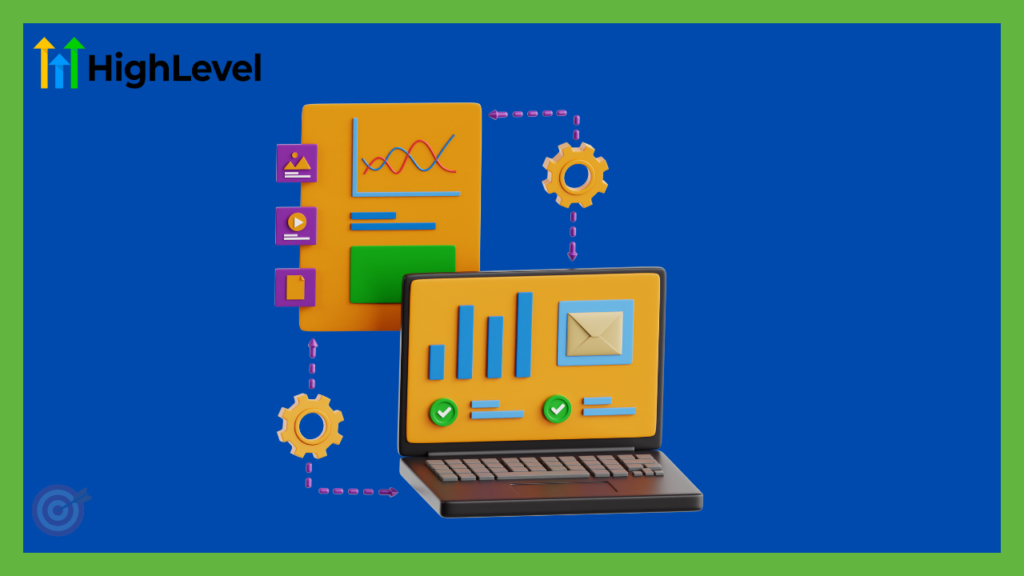
Using SignalWire as an SMS provider in GoHighLevel can boost your productivity and SMS marketing game. We hope this guide has helped you to set up SignalWie in GoHighLevel and you are enjoying managing everything from a single dashboard while your SMS campaigns are running smoothly.
Just for a quick reminder, always keep your API credentials secure and test before running actual campaigns. Testing can save you alot from last minute stress and you can timely figure out what is not working.
I hope this guide has helped clarify how to set up SignalWire as your SMS provider in GoHighLevel. If you have any questions or tips of your own, feel free to drop a comment below.
If you want us to do all the hard work for you, book a free consultation session with us and our experts would love to assist you!
Still wondering if GoHighLevel is a right fit for your business? Try this free 14 day trial and experience all the features yourself!
If you want to know how booking appointments with GoHighLevel’s calendar can transform your lead management game, check our article here!
Happy Marketing!
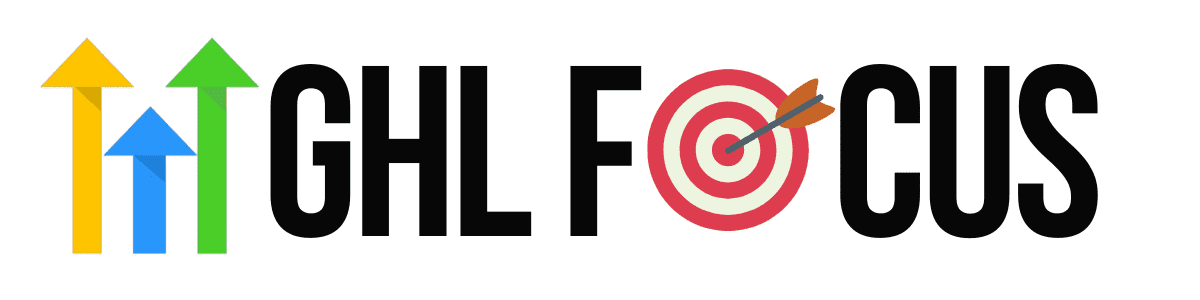
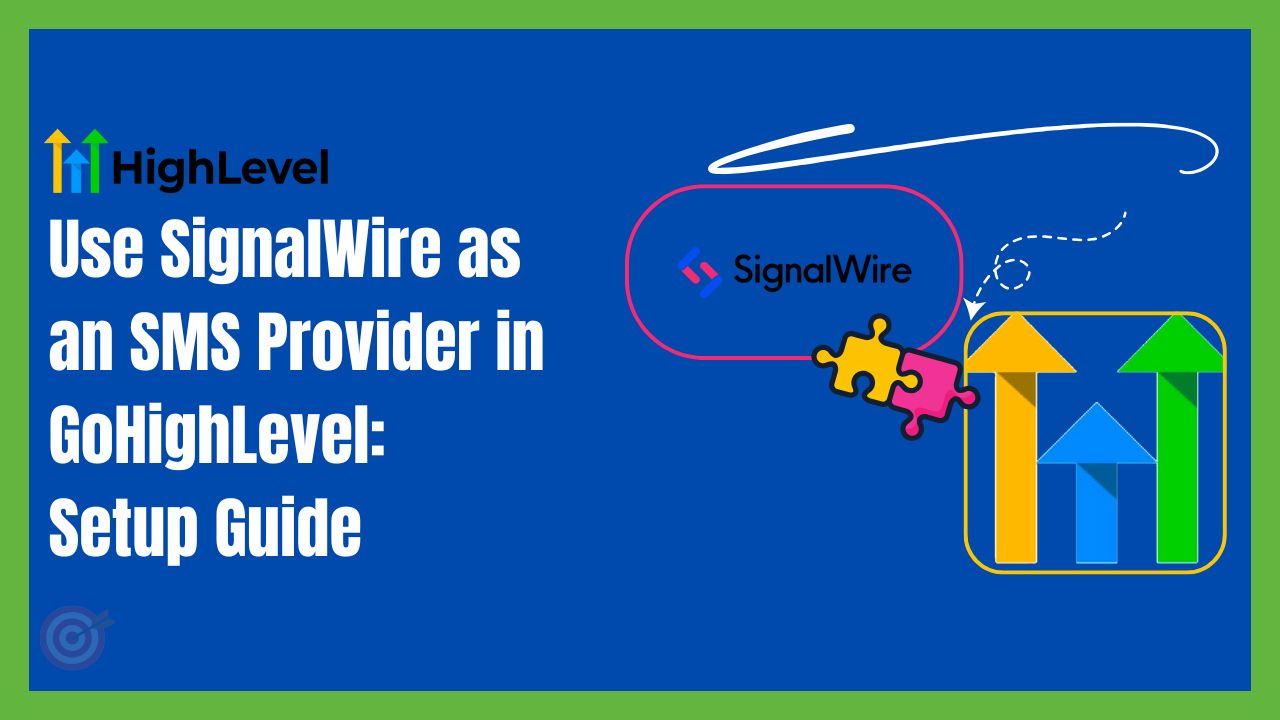
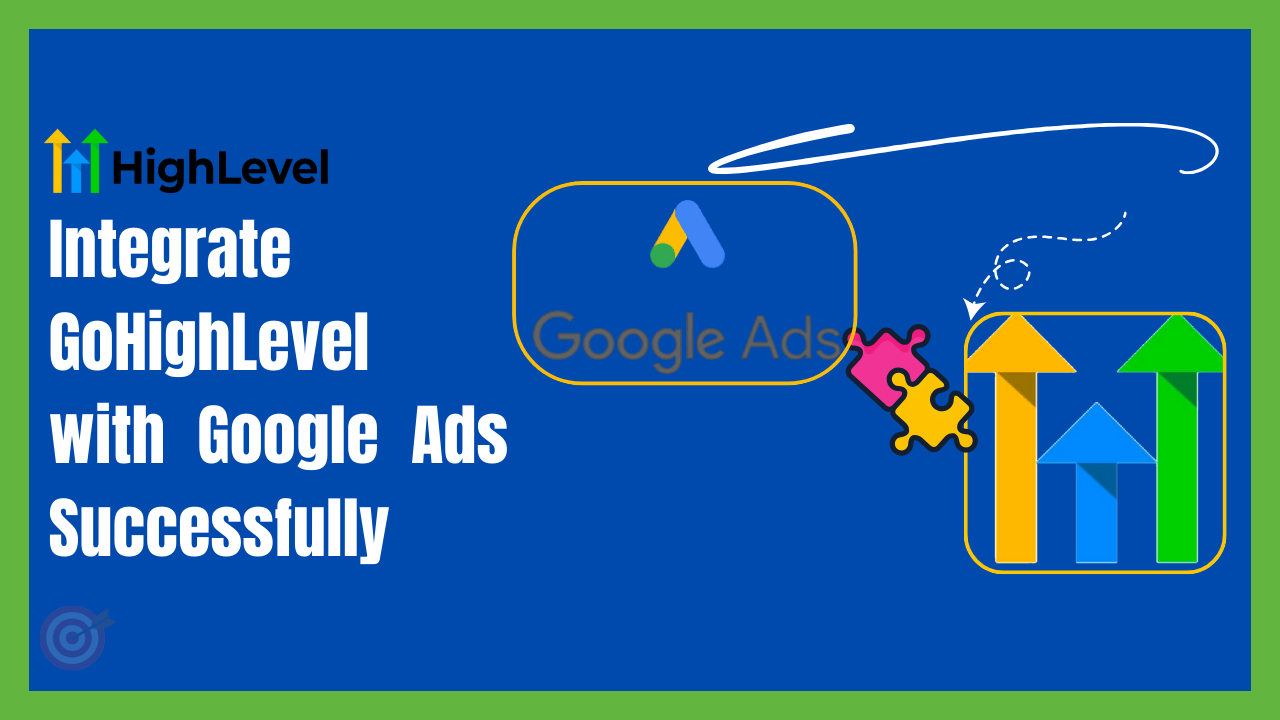
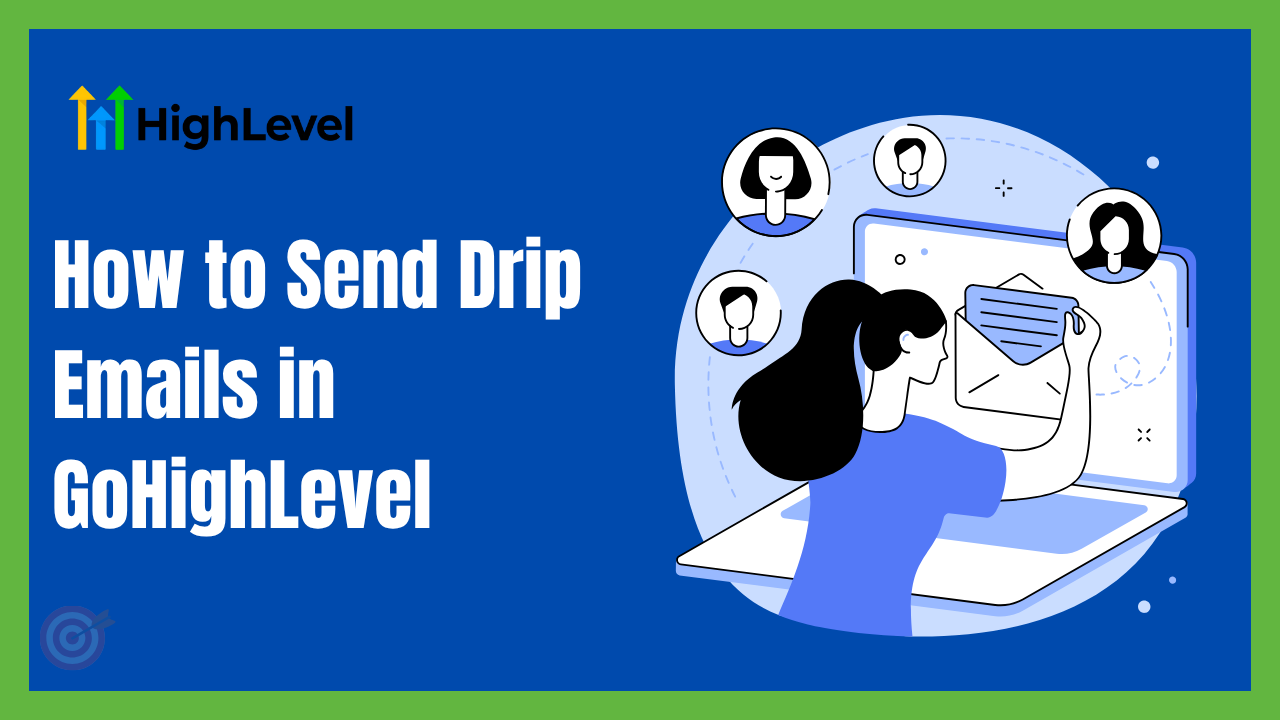
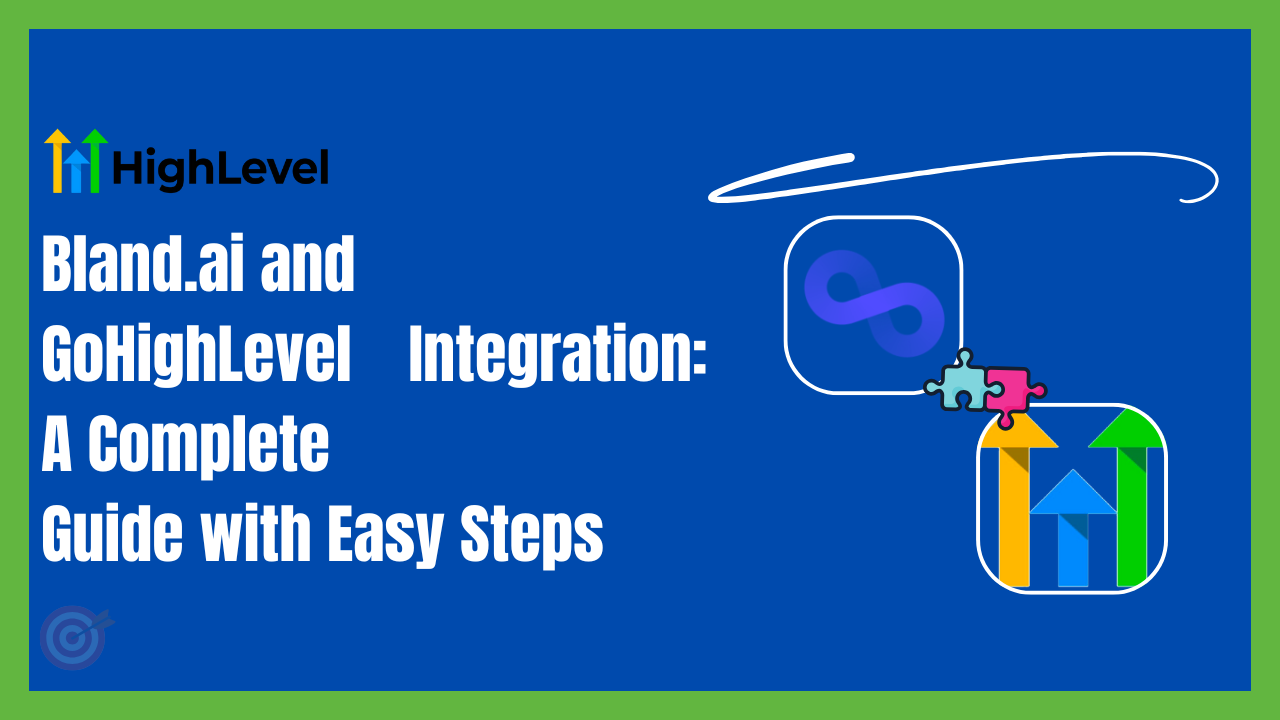
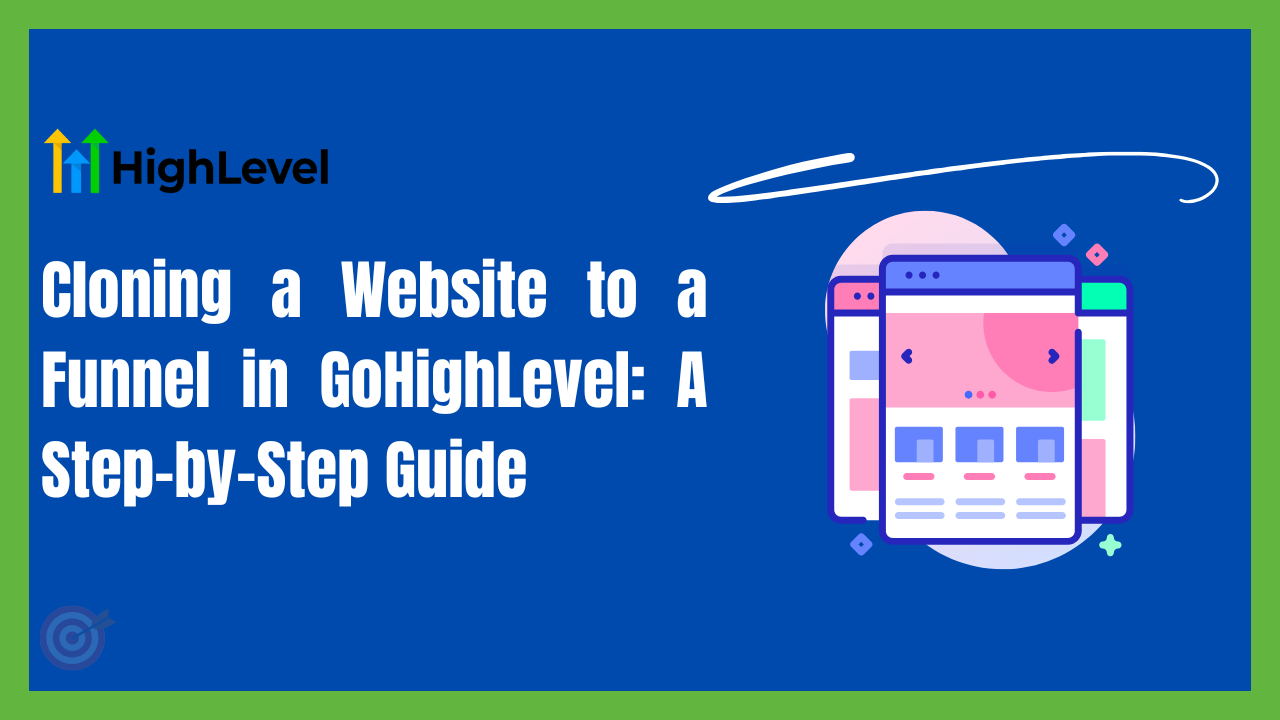
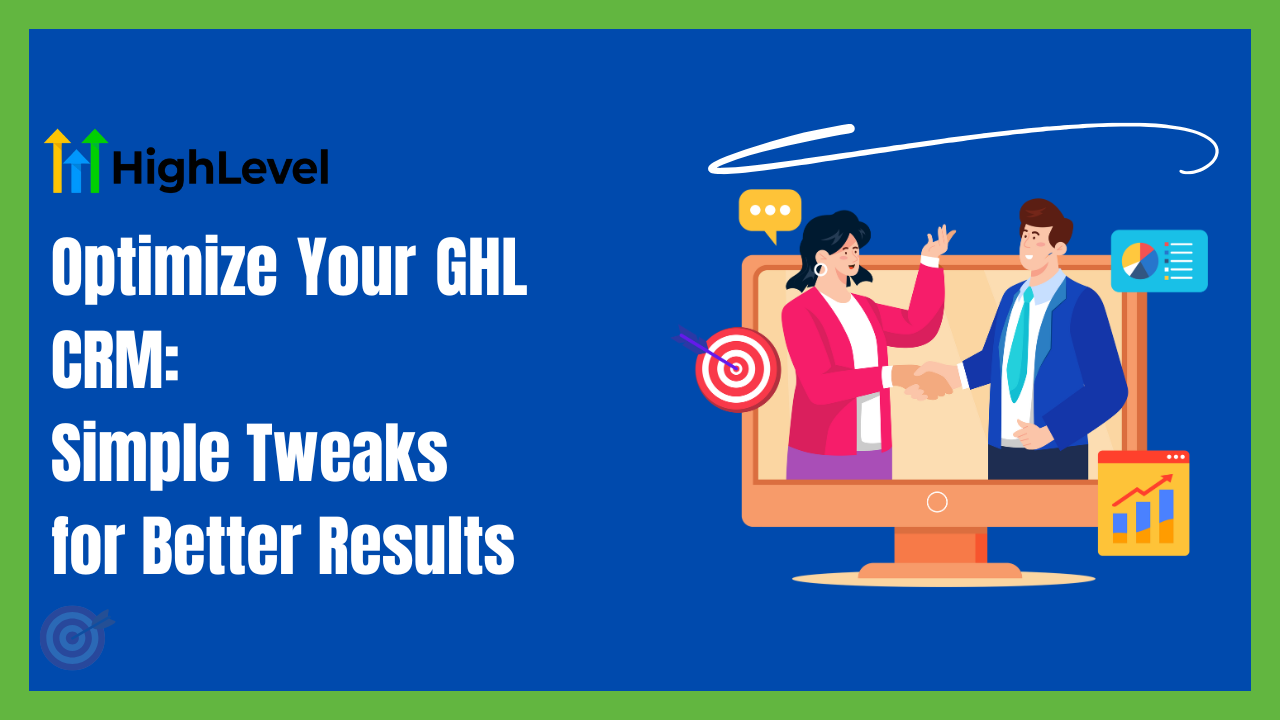
2 Comments