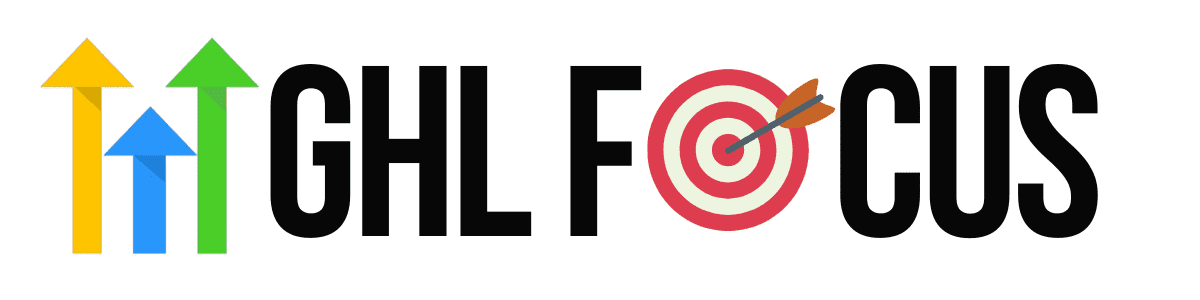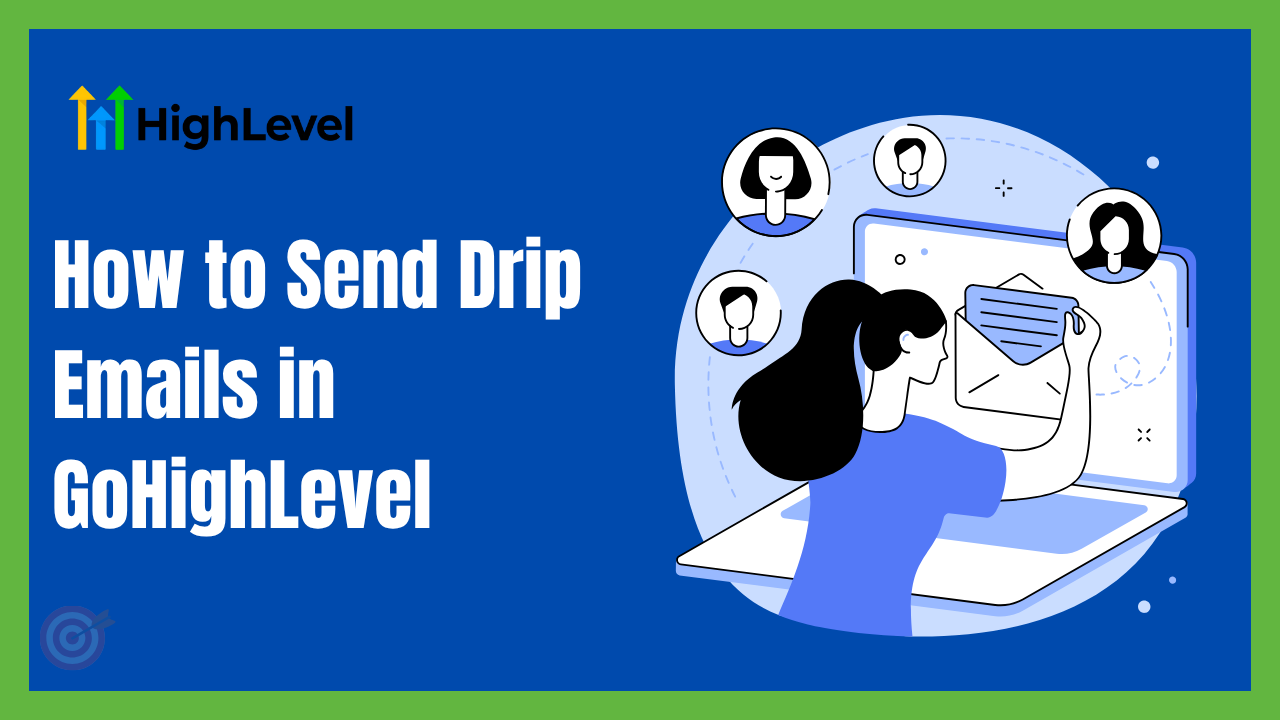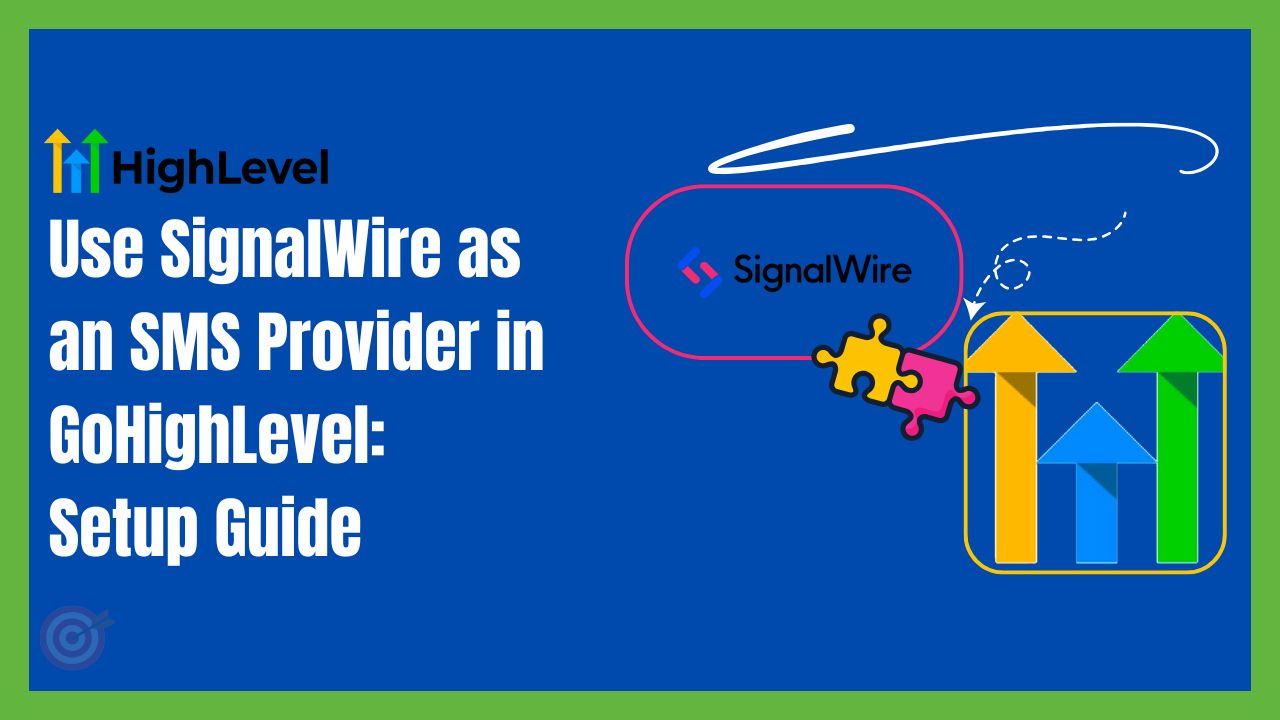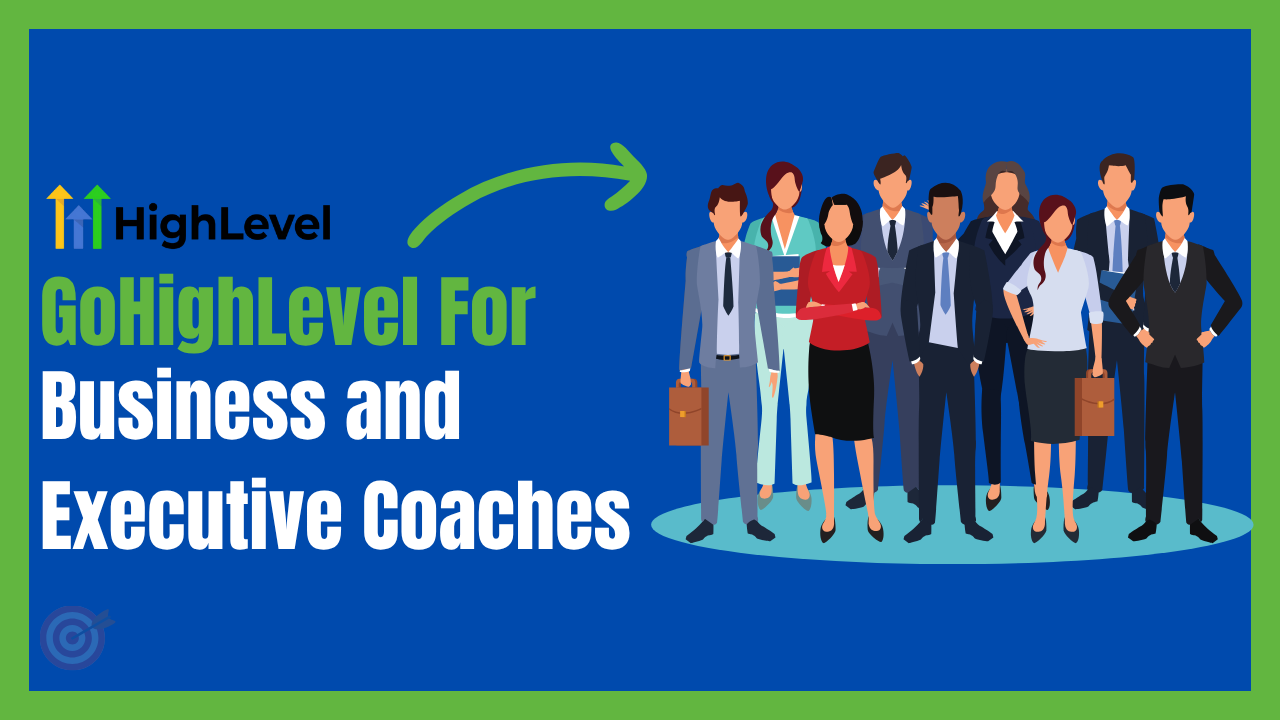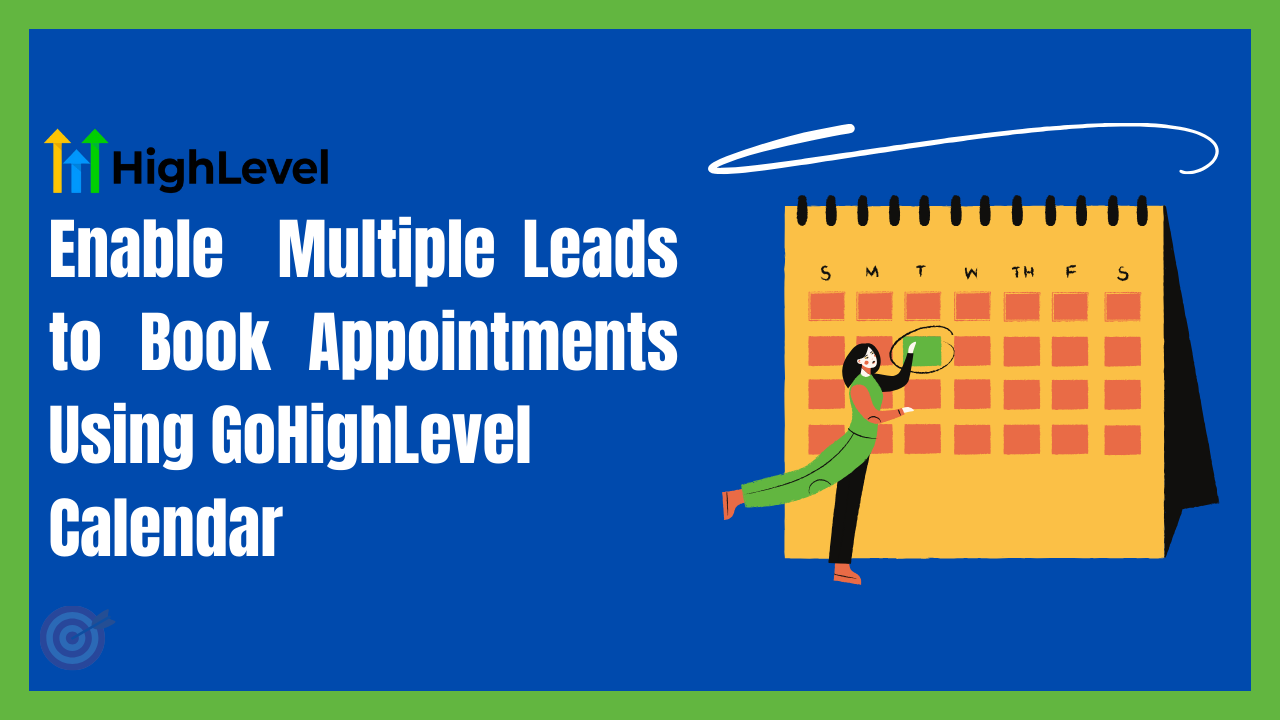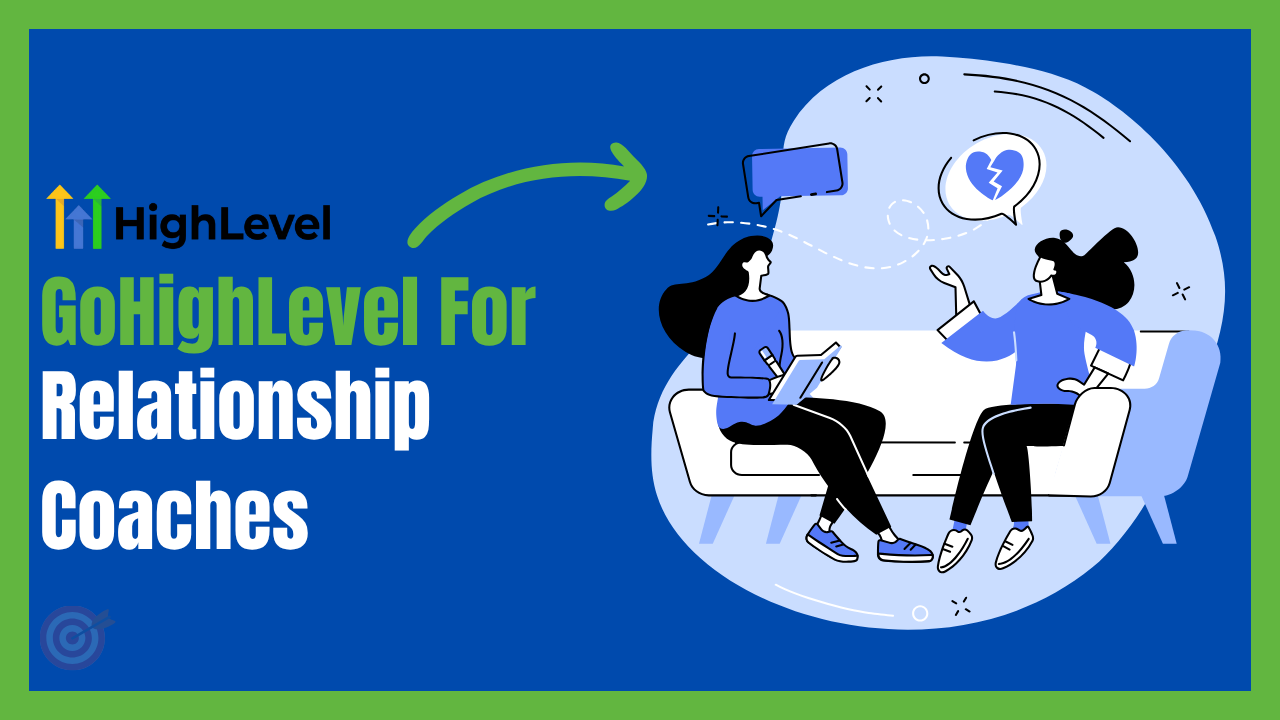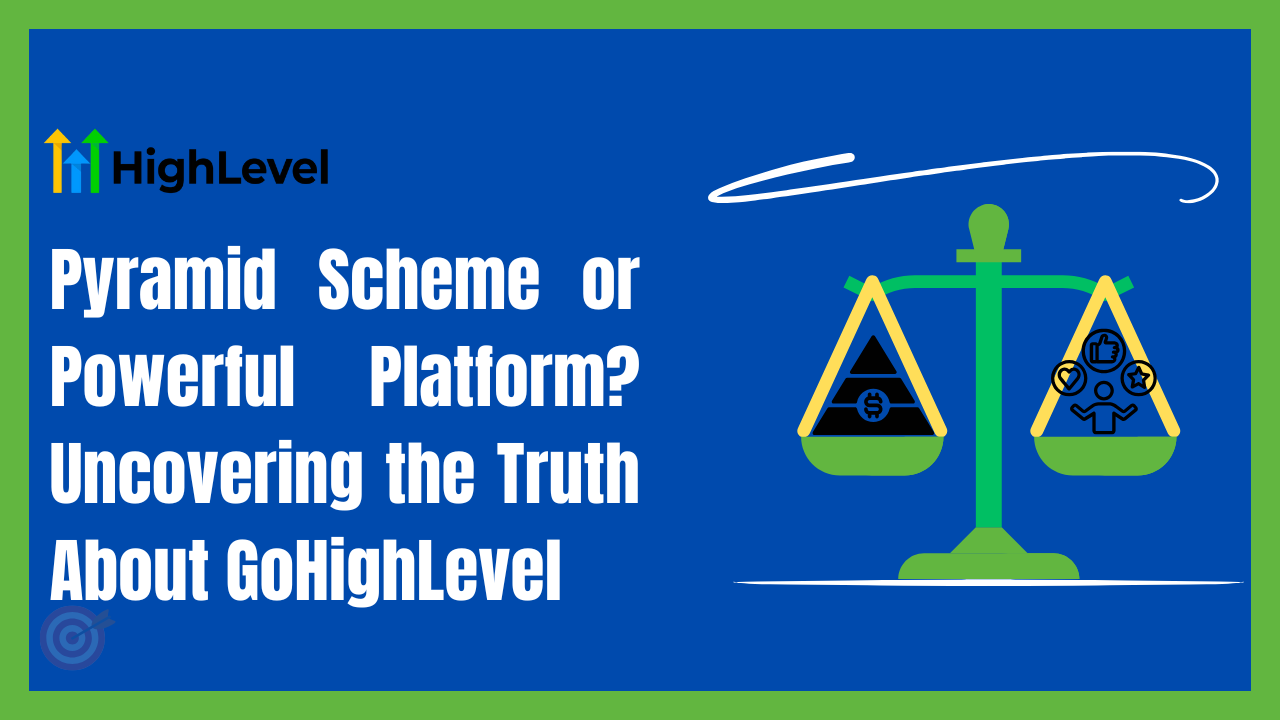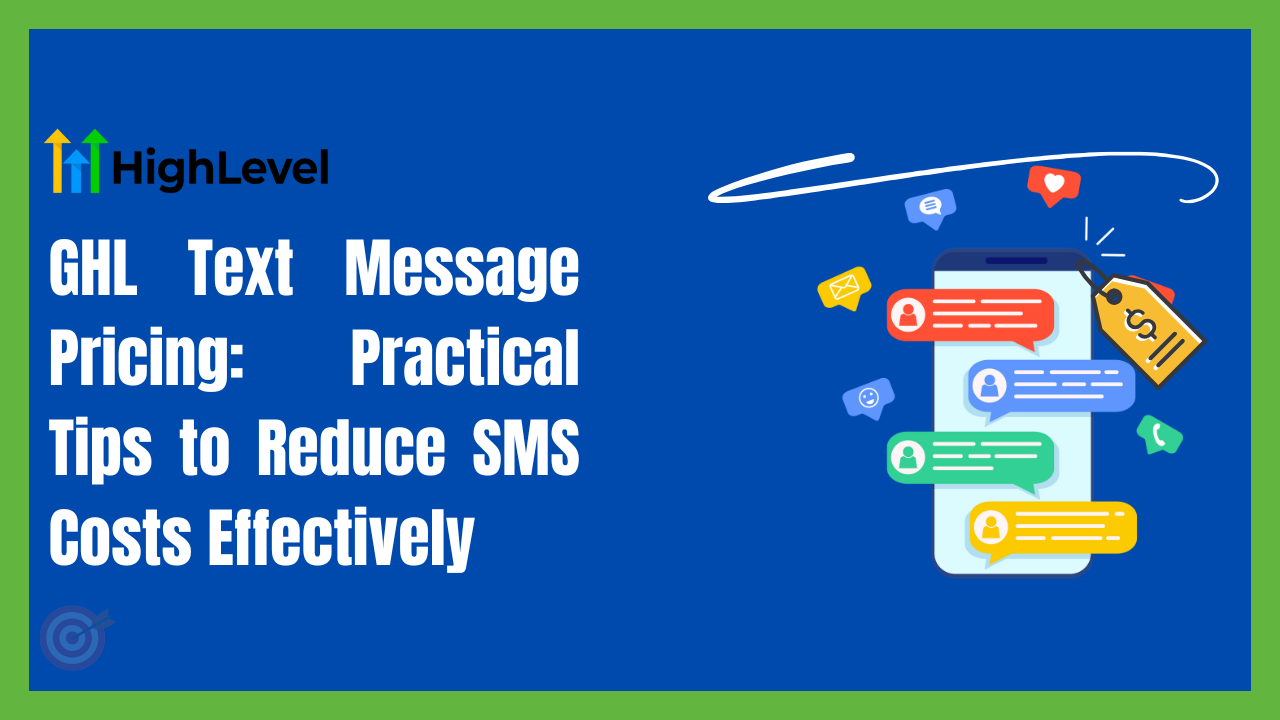How to Send Drip Emails in GoHighLevel
If you’re trying to figure out how to send drip emails in GoHighLevel, chances are you’re already juggling lead follow-ups, manual outreach, and a bunch of sticky notes labeled “email this person next week.”
Sound familiar?
You’re not alone.
Most small business owners, coaches, or agency owners know that drip campaigns are powerful, but setting them up in the wrong platform feels like coding a spaceship. Either you’re stuck with limited tools, or the tech is so complicated that you give up.
But here’s the thing: GoHighLevel makes drip emails ridiculously easy, once you know how to set them up right.
No coding. No clunky interfaces. No more sending one email at a time.
This guide will break it all down so you can automate your email follow-ups in minutes, and let GoHighLevel work while you sleep.
Why Most Businesses Struggle with Drip Campaigns
Here’s what happens to most businesses:
- They try Mailchimp or ConvertKit but hit a wall with automations.
- They want to create a 7-day email series, but can’t figure out how to space it out.
- They’re unsure how to trigger emails when someone opts in, downloads something, or books a call.
- They know what they want to say, but the “tech” gets in the way.
That’s exactly where Go High Level (GHL) flips the script.
You can build email workflows based on triggers like page visits, form submissions, or even tags.
And the best part? You can test, edit, and tweak everything inside one visual builder, no add-ons needed.
Step-by-Step: How to Send Drip Emails in GoHighLevel
Let’s walk through the full process, from idea to inbox.
Step 1: Map Your Drip Campaign
Before touching GHL, decide:
- How many emails will you send? (Ex: 3–5 emails over 7 days)
- What’s the goal? (Educate, nurture, or convert?)
- What’s the trigger? (Opt-in form, landing page, booking, etc.)
Protip #1:
Use a Google Doc or whiteboard to jot down each email’s topic + timing. It’ll save you time inside GHL later.
Step 2: Create a New Workflow in GHL
- Go to Automation → Create Workflow
- Choose “Start from Scratch” or pick a prebuilt template if available
- Add a trigger (e.g., form submitted, tag added, appointment booked)
This trigger tells the system when to start the drip.
Step 3: Add Email Actions with Delays
Here’s what a basic drip might look like:
| Workflow Action | Purpose | Delay |
| Email #1 – Welcome | Immediate after form submission | 0 min |
| Email #2 – Story/Value | Build trust | 1 day delay |
| Email #3 – Offer/CTA | Soft pitch or call booking | 2–3 days delay |
| Email #4 – Testimonial | Add social proof | 4–5 days delay |
| Email #5 – Final Reminder | Urgency, limited-time CTA | 6–7 days delay |
You can add delays using the “Wait” action inside GHL. Just drag and drop them between your emails.
Step 4: Test the Workflow
Use the test contact feature to run through your own sequence before going live.
This is where most people mess up, not testing!
Protip #2:
Always send test emails to both Gmail and Outlook accounts to see how formatting looks in different inboxes.
Step 5: Activate and Monitor
Once you’re happy with the flow, hit Publish and set the workflow to Active.
You can monitor open rates, click-throughs, and responses, all inside the platform.
Real Feedback from GHL Users
“I switched from ActiveCampaign because their automation builder made my brain hurt. Go High Level’s drag-and-drop made it so much easier.” – Chris R., Health Coach
“We used GHL drip emails to nurture cold leads from ads. Within two weeks, we booked 8 calls, without manually following up.” – Sara D., Real Estate Team Lead
At GHL Focus, we help clients prebuild these workflows so they’re not stuck spending 10 hours watching tutorials.
Quick Comparison – GHL vs Other Drip Email Tools
| Feature | GHL | Mailchimp | ActiveCampaign |
| Visual Workflow Builder | ✅ Yes | ❌ Limited | ✅ Yes |
| SMS + Email in Same Workflow | ✅ Yes | ❌ No | ❌ No |
| CRM Integrated | ✅ Built-in | ❌ Add-on | ✅ Basic CRM |
| Trigger by Appointment/Tag/Form | ✅ Flexible | ❌ Basic | ✅ Moderate |
| White-Label Options | ✅ Full | ❌ None | ❌ None |
Want Done-for-You Drip Email Workflows?
If you want to skip the overwhelm and just plug in a high-converting sequence,
👉 Get Our Prebuilt High Level Drip Email Templates at GHL Focus
You’ll get:
- Pre-written email copy
- Automation workflows ready to import
- Triggers + delays already set
- A full walkthrough video so you’re never confused
Protip #3:
Personalize your first and last emails the most. People remember the intro and the close, make it count.
What’s Coming and What to Watch Out For
What’s Coming:
- AI email sequence suggestions inside GHL
- Improved inbox placement reports
- Deeper segmentation logic (based on opens/clicks)
What to Watch For:
- Avoid over-sending. One email every 1–2 days is ideal.
- Don’t rely solely on templates. Personal tone always performs better.
- Always verify your sending domain to avoid spam folders (SPF/DKIM setup).
Drip Emails in GoHighLevel
Q: Can I send both SMS and email in one drip campaign?
Yes! GHL lets you mix emails, SMS, calls, and even internal tasks all in one workflow.
Q: What if someone replies to a drip email, can I stop the automation?
Yes. You can set “stop on response” logic so leads exit the sequence if they reply.
Q: How long should a typical drip sequence be?
Anywhere from 3 to 7 emails over 7–10 days works best for most industries.
Start Small, Launch Fast, Improve As You Go
You don’t need to be a tech wizard to run powerful drip campaigns.
You just need the right tool, and the right setup process.
Go High Level gives you all the flexibility, without the usual learning curve.
Now it’s your turn.
👉 Let GHL Focus set up your first drip campaign this week
Start converting leads faster, with less hustle and way more automation.