How to Integrate GoHighLevel with Google Ads Successfully: A Step-by-Step Guide
When you integrate GoHighLevel with google ads it opens up infinite opportunities by linking your ads with the lead management system. So, if you are running digital marketing campaigns, linking GoHighLevel with Google ads will let you track conversions, optimize campaigns and better understand your audience.
In this step-by-step guide, we will show you how you can successfully integrate GoHighLevel with Google ads easily.
Why Integrate GoHighLevel with Google Ads?
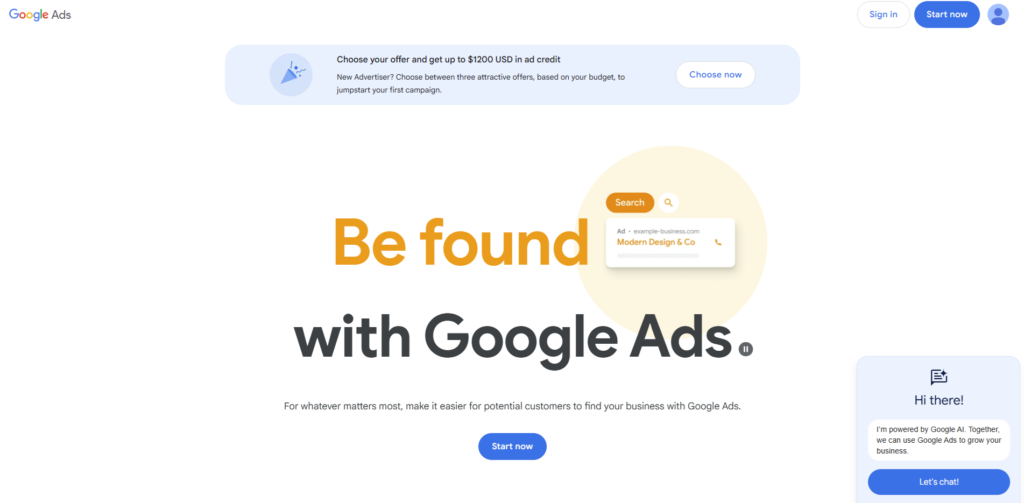
By connecting GoHighLevel with google ads you can,
- Automatically capture leads which are generated from the Google Ads campaigns into your GoHighLevel CRM.
- Use GoHighLevel’s powerful features to get data insights to improve your ads for better performance.
- Save a lot of time and energy by avoiding manual data entry and it also improves the accuracy of campaign reports.
- Have automated workflows which help to do follow-up with the leads and improve consumer engagement.
Quick Note:
Integrating these two powerful tools means you’re not just running ads—you’re creating a seamless pipeline from ad click to customer conversion.
Step-by-Step Integration Guide
Step 1: Set Up Your Google Ads Account
- Sign in your Google Ads account with your credentials.
- Click on “Tools & Settings” (the wrench icon) in the left hand menu and then select “Conversions” under the “Measurement” section.
- Now create a new conversion by clicking on the + button. Choose which type of conversion you want. It’s typically a “Website” conversion.
- Now put all the information like conversion name, value and other details. At the end you will receive a conversion tracking tag which is a code.
- Note down this code, as it will be used in the process later.
Step 2: Access GoHighLevel’s Integration Settings
- Log in to your GoHighLevel account and access the dashboard.
- Click on the integrations section in the settings which will allow you to link external tools like Google Ads to your GoHighLevel account.
- Now select Google Ads for the list of available integration and click it to start the connection.
Step 3: Create and Insert Conversion Tracking Code
- Locate the area in your GoHighLevel dashboard for adding tracking codes. This is usually under “Site Settings” or a dedicated “tracking” section.
- Insert the code you copied from Google Ads during conversion setup in the appropriate field. It allows the GoHighLevel to record when a lead completes a certain action after clicking your ad.
Step 4: Connect Your Campaign Data
- You need to link funnels or pages in GoHighLevel where conversions occur to Google Ads as well. Make sure these funnels or pages have the tracking code applied.
- Design how you want to map conversion data from Google ads in GHL. Now, whenever a conversion will occur, the lead data will be automatically updated in GHL.
- Now, Save your settings in GoHighLevel and allow time for the data to sync between platforms.
Step 5: Test Your Integration
- Run a Test Conversion:
Click on your live ad (or use a preview link) to simulate a user journey. Complete the action that should trigger a conversion. - Verify in GoHighLevel:
Check your GoHighLevel dashboard to see if the test conversion has been recorded. - Review in Google Ads:
Confirm that the conversion is also reflected in your Google Ads conversion tracking data. - Adjust Settings if Needed:
If the conversion isn’t tracking correctly, re-check your code placement and mapping settings.
Use Zapier to Sync Google Ads Leads to High Level
Another way to integrate GoHighLevel with Google Ads is through Zapier.
Step 1: Log Into Zapier and Create a New Zap
- First you will need to login to Zapier. (If you don’t have an account, sign up for one.)
- Now click the “Make a Zap” button to start building your automation.
Step 2: Set Google Ads as the Trigger
- Search for the Google Ads and select it as your trigger app.
- Choose a trigger event for example “New Lead” (from Google Ads Lead Form Extensions). This event will fire every time a new lead is captured.
Step 3: Connect Your Google Ads Account
- Now Zapier will ask you to connect your Google Ads account. Follow the instructions to authorize access.
- Zapier might retrieve some data to make sure the connection is working perfectly.
Step 4: Run a Test
- Run a test to make sure Zapier can get access to lead data from Google Ads.
Step 5: Set HighLevel as the Action App
- Now go to the action section where you need to select GoHIghLevel as the action app.
- To push the new lead data directly to the GHL, you need to choose an action event like “Add Lead”
Step 6: Map Your Lead Data
- Match the fields from your Google Ads lead data (e.g., name, email, phone number) to the corresponding fields in GoHighLevel. Make sure all essential information is captured.
- If needed, configure custom fields or tags that help you organize your leads within HighLevel.
Step 7: Test and Activate Your Zap
- Use Zapier’s testing tool to simulate a new lead from Google Ads and check that the data appears correctly in HighLevel.
- Once you’re satisfied with the test results, turn on your Zap. Your automation is now live!
Tips for Troubleshooting
- Monitor Regularly:
Review your conversion reports in both GHL and Google Ads regularly. It will help to make sure everything is syncing perfectly and any issue can be checked without causing any hindrance.
- Clear Cache:
Sometimes browser cache can affect tracking. If you are having any issues, try clearing your cache.
- Consult Support:
If things don’t seem to be working right, check the latest support articles from both Google Ads and GoHighLevel, or reach out to their support teams.
- Stay Updated:
Both platforms frequently update their features. Keep an eye on release notes and documentation which will help you adjust your setup as needed.
Wrapping it Up:
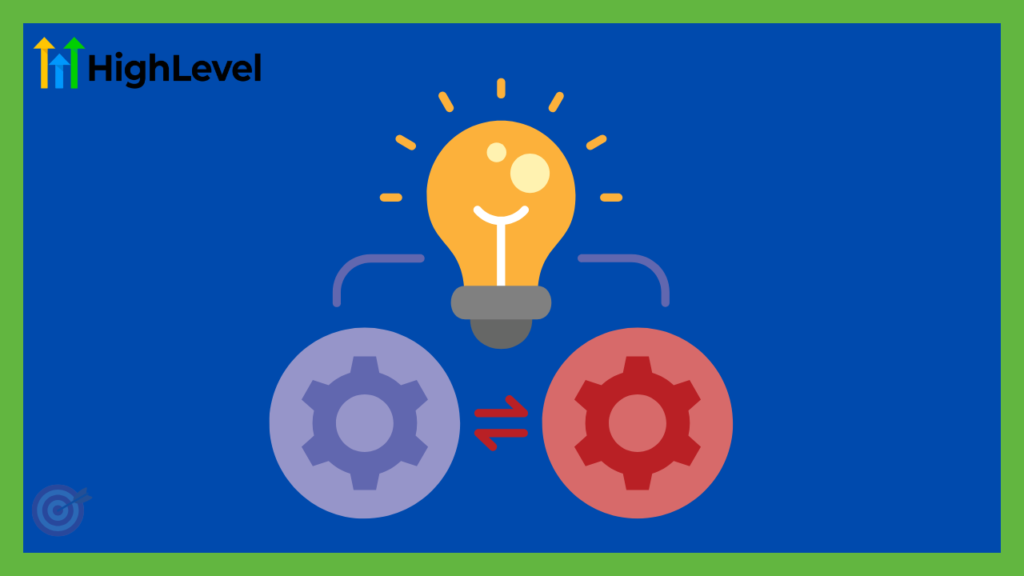
By integrating Google Ads with GoHighLevel, you get to supercharge your marketing game with the power of both the platforms. It will help you to automatically update your lead record in GoHighLevel whenever someone performs a certain action with Google Ad.
You can get clear insights on which campaigns are working and which are not. So, it will save you a lot of money and offer a better ROI.
We hope our step by step guide was helpful enough to integrate GoHighLevel with Google Ads. If you have any questions or want to drop your experience do not hesitate to leave a comment below.
If you want us to do all the hard work for you, book a free consultation session with us and our experts would love to assist you!
Still wondering if GoHighLevel is a right fit for your business? Try this free 14 day trial and experience all the features yourself!
Wondering how to integrate SignalWire as an SMS marketing tool in GoHighLevel? Check our guide here!
Happy Marketing!
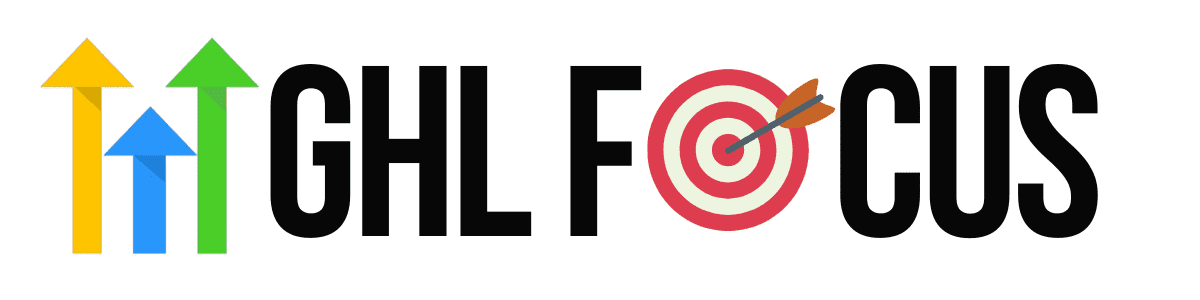
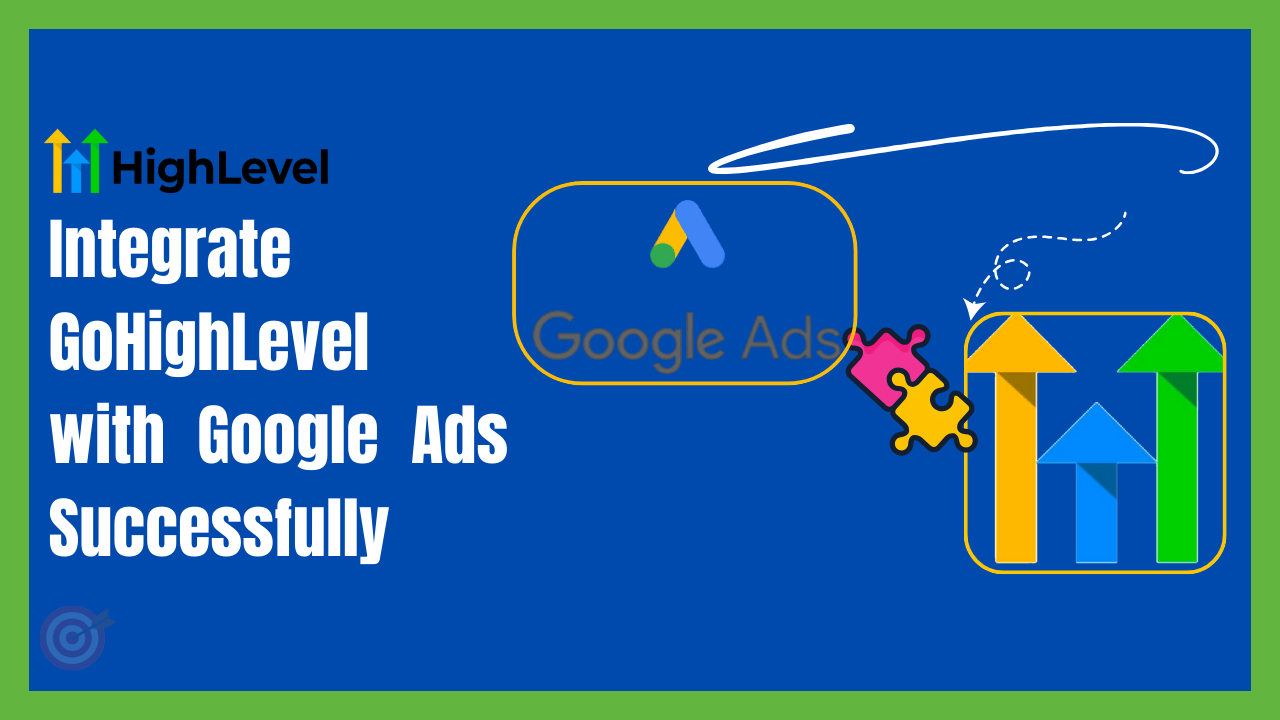
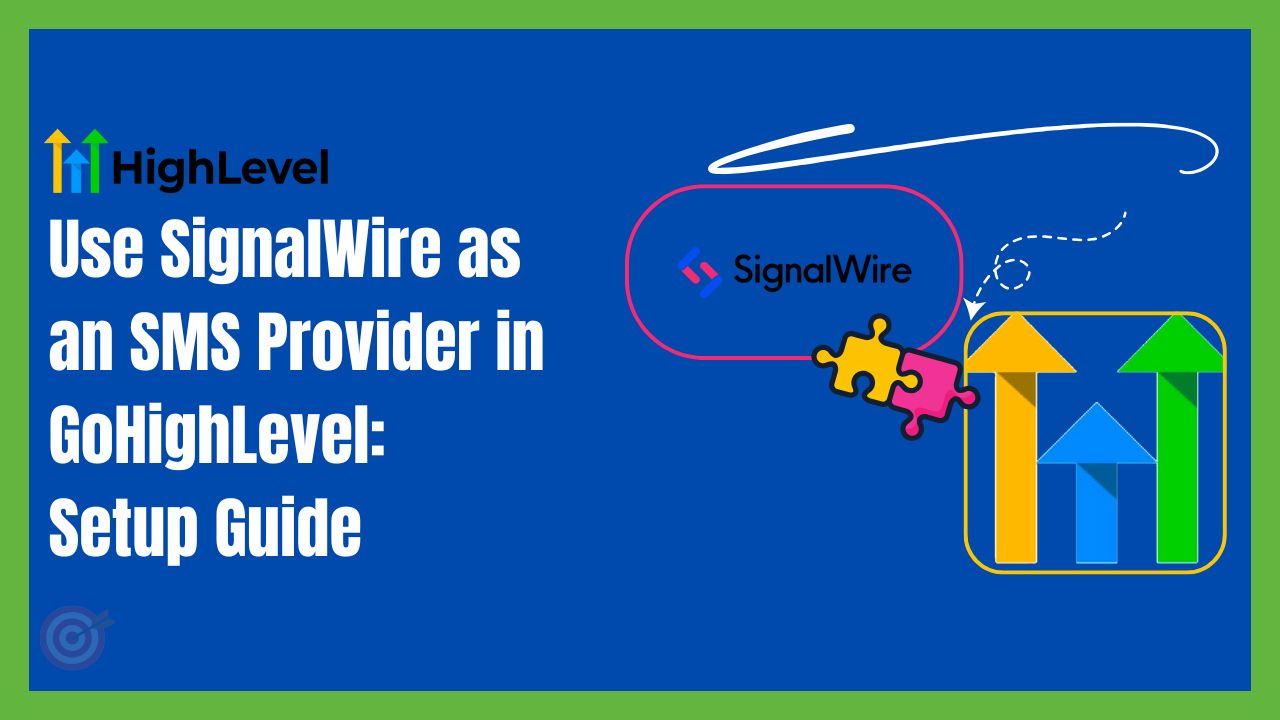
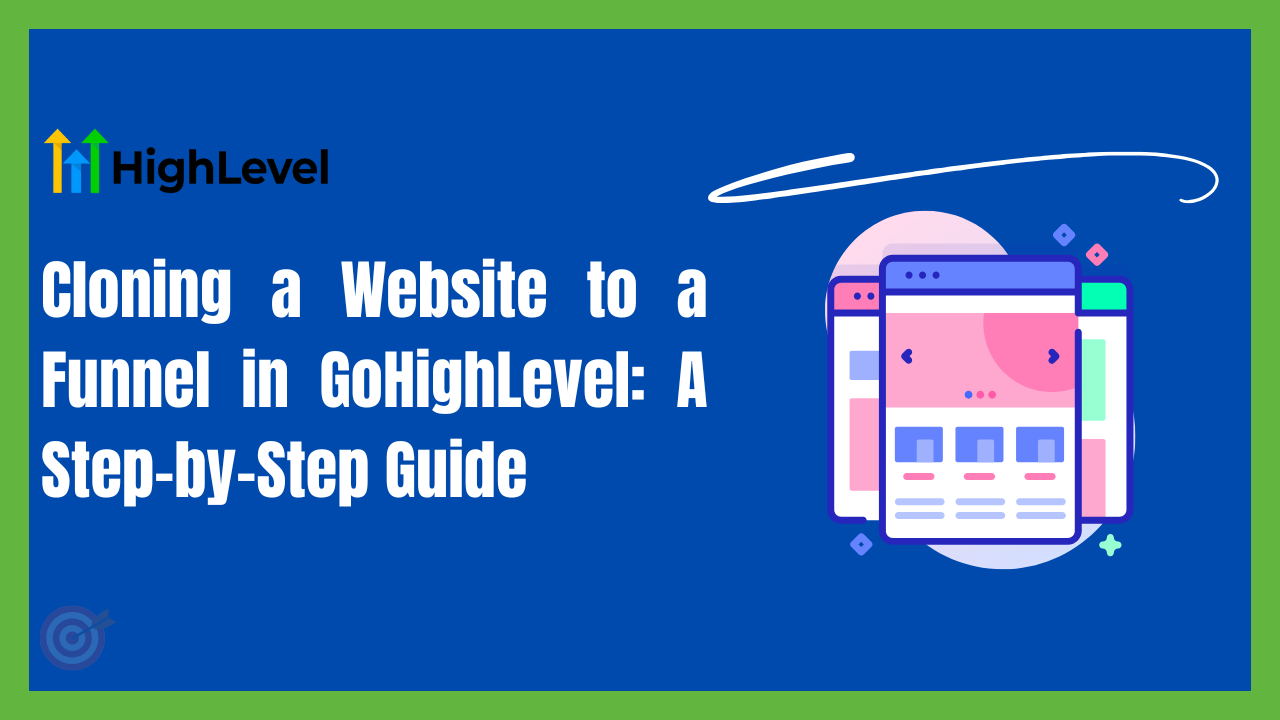
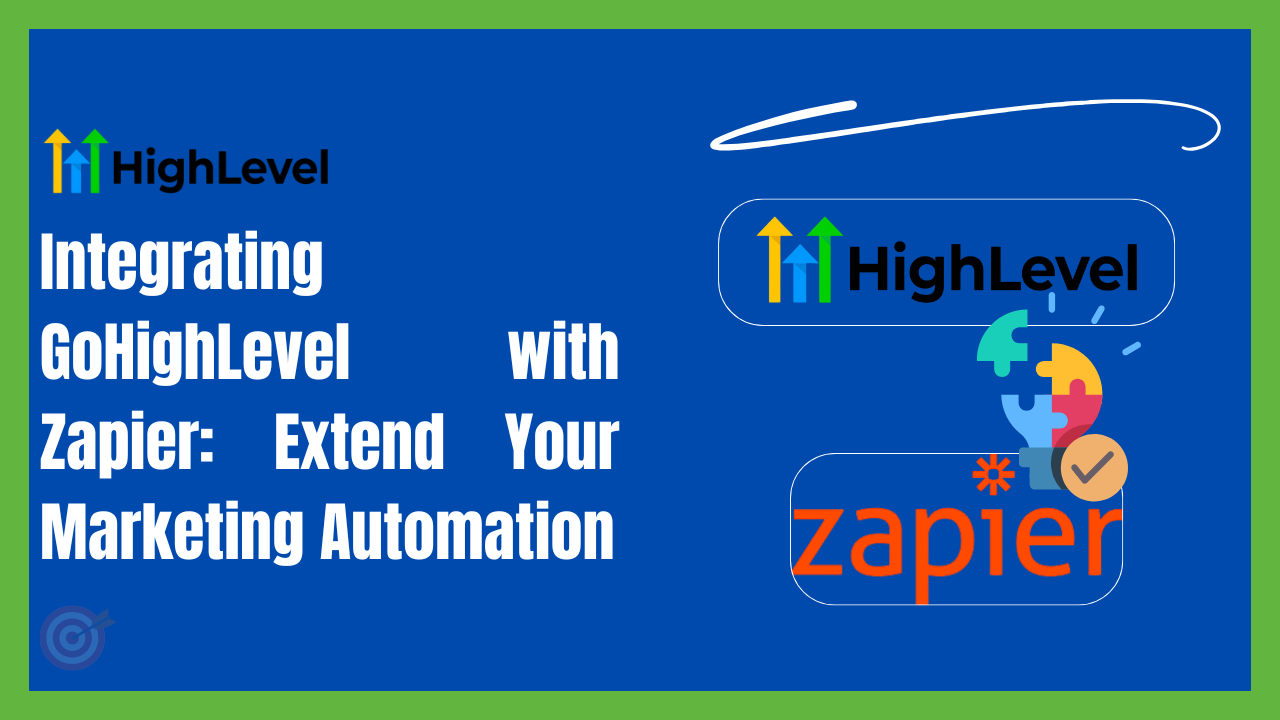
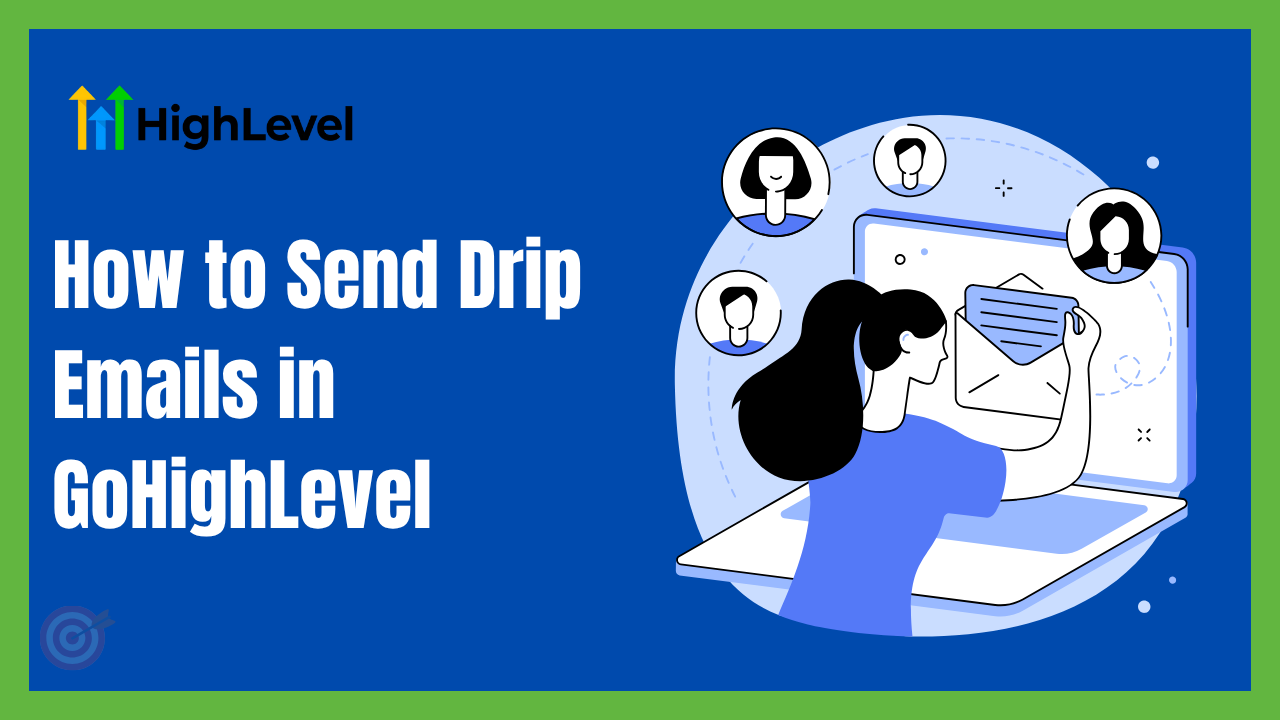
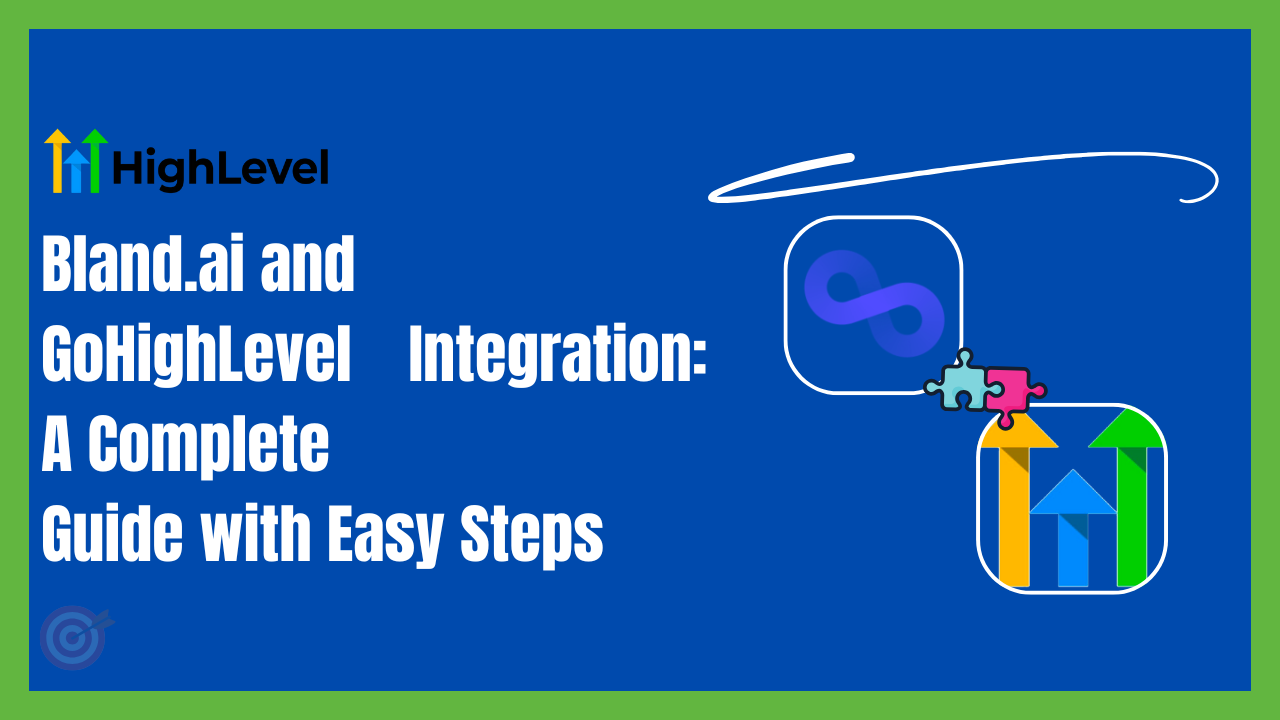
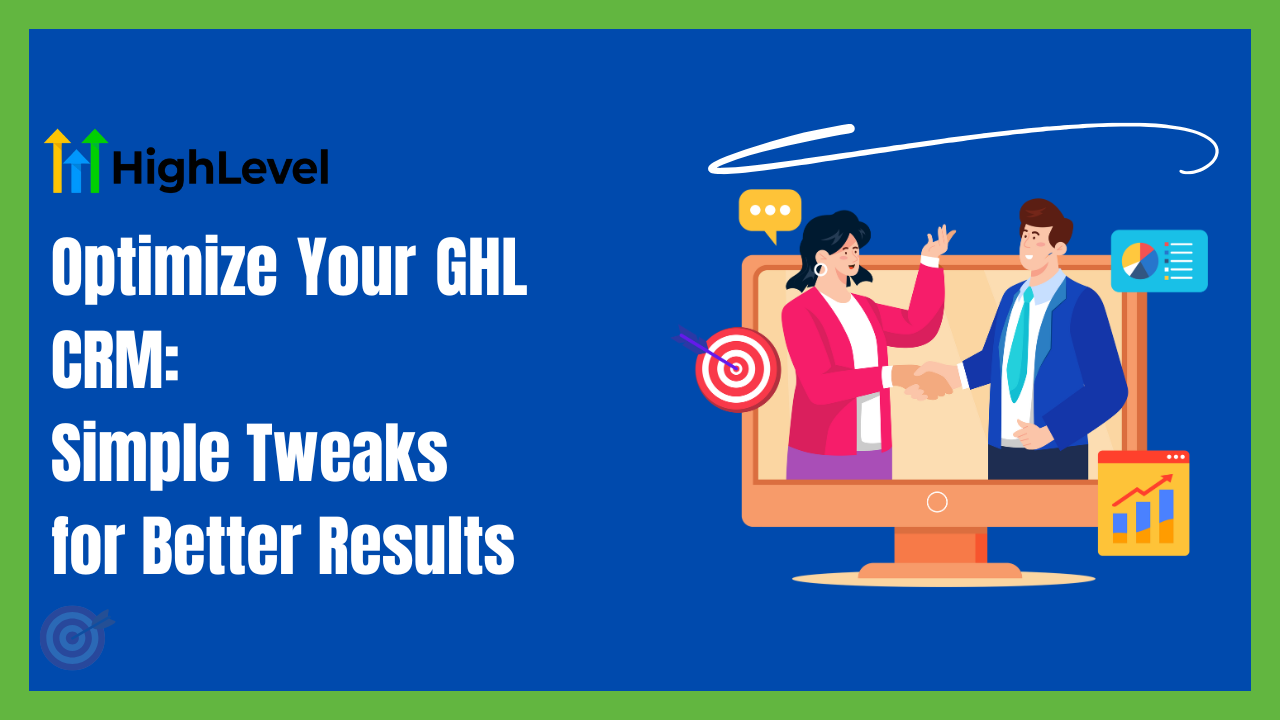
One Comment