Import and Customize Free Website Templates for GoHighLevel: A Detailed Guide
Whether you are an agency owner, a marketer or an entrepreneur, isn’t it amazing to have free website templates for GoHighLevel rather than spending hours designing your website from scratch.
Designing a functioning website that actually converts leads can be time consuming as well as expensive. Having professionally designed, ready to use templates specifically for GoHighLevel, can save you a lot of effort.
In this step by step guide, you will learn how to find free website templates for GoHighLevel and how to import and customize them for your brand. So, let’s dive in!
Why Use Free Website Templates?
Free website templates are an excellent resource especially if you are just starting out or lack the time and resources to build a website from scratch.
- Time-Saving: It saves you a lot of time to use ready-made designs instead of building everything from the start.
- Cost-Effective: Since these templates are free, you can use your budget on other activities.
- Professional Designs: These are professionally designed templates which ensure a more polished look. Also these are designed to capture and nurture leads more efficiently.
- Customizable: GoHighLevel’s intuitive website builder allows you to easily tweak colors, layout, images and fonts to match your brand identity.
Where to Find Free Website Templates for GoHighLevel
There are many resources which offer free website templates for GoHighLevel specifically:
- Official GoHighLevel Community:
Check GoHighLevel discussion forums, facebook groups and other community portals. Members often share free templates and design tips to help each other.
- Third-Party Marketplaces:
Websites like GHL website Templates or other digital marketing communities sometimes offer free downloads.
- Agency Blogs and Resources:
Many agencies that use GoHighLevel, publish resources or tutorials that include links to free website templates.
Quick Tip:
Join GoHighLevel user groups on social media. Not only will you find templates, but you’ll also learn how other users are customizing their sites for maximum impact.
How to Import a Free Website Template in GoHighLevel
Ready to get started? Here’s a step-by-step guide to importing a free website template into your GoHighLevel account.
Step 1: Log In to Your GoHighLevel Account
- Access Your Dashboard:
Open your GoHighLevel dashboard using your login credentials.
Step 2: Navigate to the Website Builder
- Find the “Sites” Section:
Click on “Sites” or “Websites” to view all your current website projects.
Step 3: Import the Template
- Click on “Import Template”:
Click on the option that says “Import Template” or “Upload Template.” - Upload the Template File:
Select the free website template file you downloaded. Usually these files come in a format which is compatible with GoHighLevel.
Step 4: Customize Your Template
- Edit Content and Design:
Now use the drag and drop editor to update fonts, images and other things. - Tailor to Your Brand:
Now you need to align the design with your company’s image. So adjust navigation, add logo and set up call to action buttons according to your company’s goals.
Step 5: Preview and Publish
- Preview on Multiple Devices:
Always preview your website on different scenes like phone, tablet and laptop to make sure that your design looks great.
- Make Final Adjustments:
Make any final changes if needed and hit publish to make your new website live.
Quick Tip:
Before publishing, ask a colleague or friend to review your site. Fresh eyes can catch details you might have missed!
How to Import and Customize Templates from GHL Library
You have learnt to import and customize templates from an outside resource. But, GoHighLevel also has a great number of templates in its own library. So, let’s learn how to import and customize those templates.
Step 1: Importing the Template
- Log In:
Log in to your GoHighLevel dashboard. - Navigate to the Template Library:
Now click on the “Templates” option within your website or sites section. - Select and Import:
Browse the library, select your desired template, and click “Import.” The template will then be added to your list of available websites.
Step 2: Customizing Your Template
- Open the Template Editor:
Once imported, click on the template to open it in the editor. - Modify Content:
Update the text, images, and other content elements to align with your brand messaging and campaign goals. - Tweak Design Elements:
Adjust colors, fonts, and layouts using the drag-and-drop editor to ensure the design matches your brand identity. - Add Functionalities:
Incorporate any extra features such as contact forms, call-to-action buttons, or social media links to enhance user engagement. - Preview and Test:
Use the preview function to check how the website looks on different devices (desktop, tablet, mobile) and make any necessary adjustments.
Step 3: Publish and Monitor
- Finalize and Publish:
Once satisfied with your customizations, click “Publish” to make your website live. - Monitor Performance:
Keep an eye on visitor analytics and user behavior to see how your new site is performing, and be ready to make tweaks for optimization.
Wrapping It Up
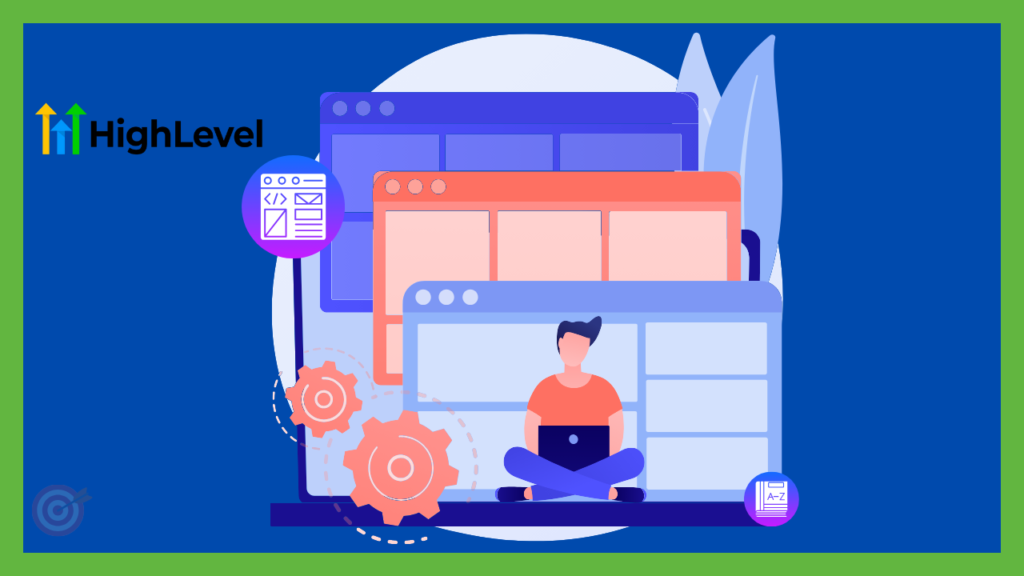
Having free templates for GoHighLevel is a great way to design your own website with much less effort as compared to designing everything from scratch. Whether you are an agency owner or an entrepreneur just starting their venture, these templates can save you a lot of time and energy while still maintaining a refined online presence.
Quick Note:
Always ensure you customize the template to reflect your unique brand identity. A well-tailored website not only looks great but also converts visitors into loyal customers.
We hope this step by step guide was useful enough to easily download and customize free templates in GoHIghLevel. If you have any questions, tips, or personal experiences with free GoHighLevel templates, feel free to share them in the comments below. Happy marketing!
Still thinking about purchasing GoHighLevel? Check the 14 day free trial and experience yourself if it’s worth it or not!
Also check our latest article on how to integrate bland.ai in GoHighLevel.
Want further assistance? Book a free 30 min call with us!
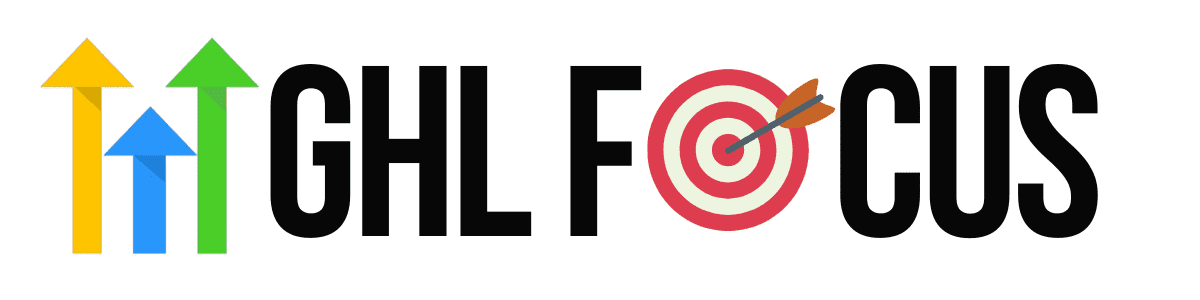
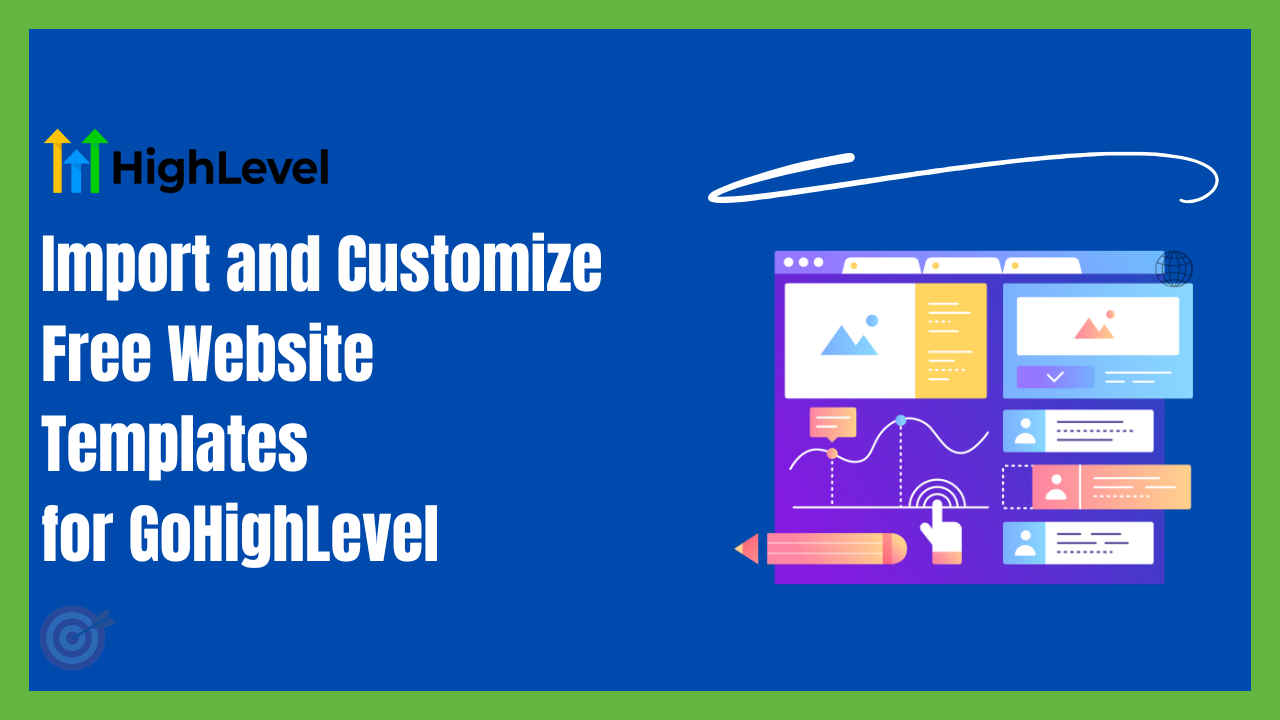
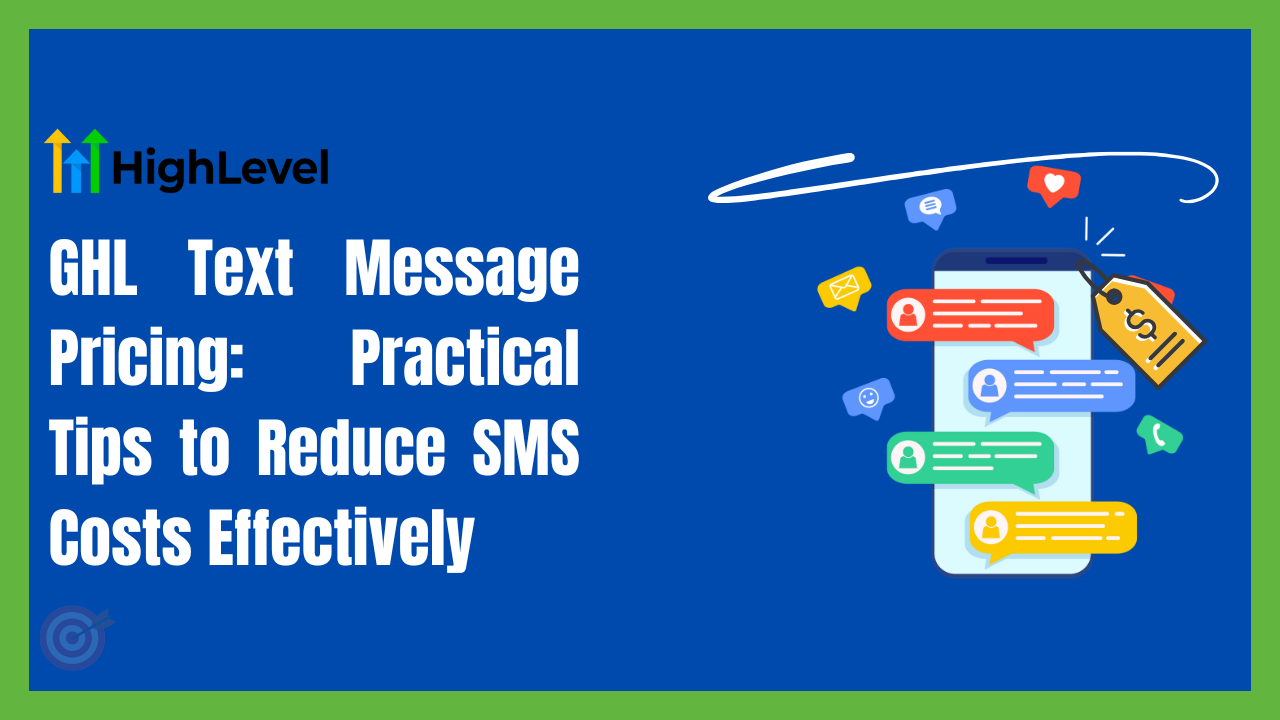
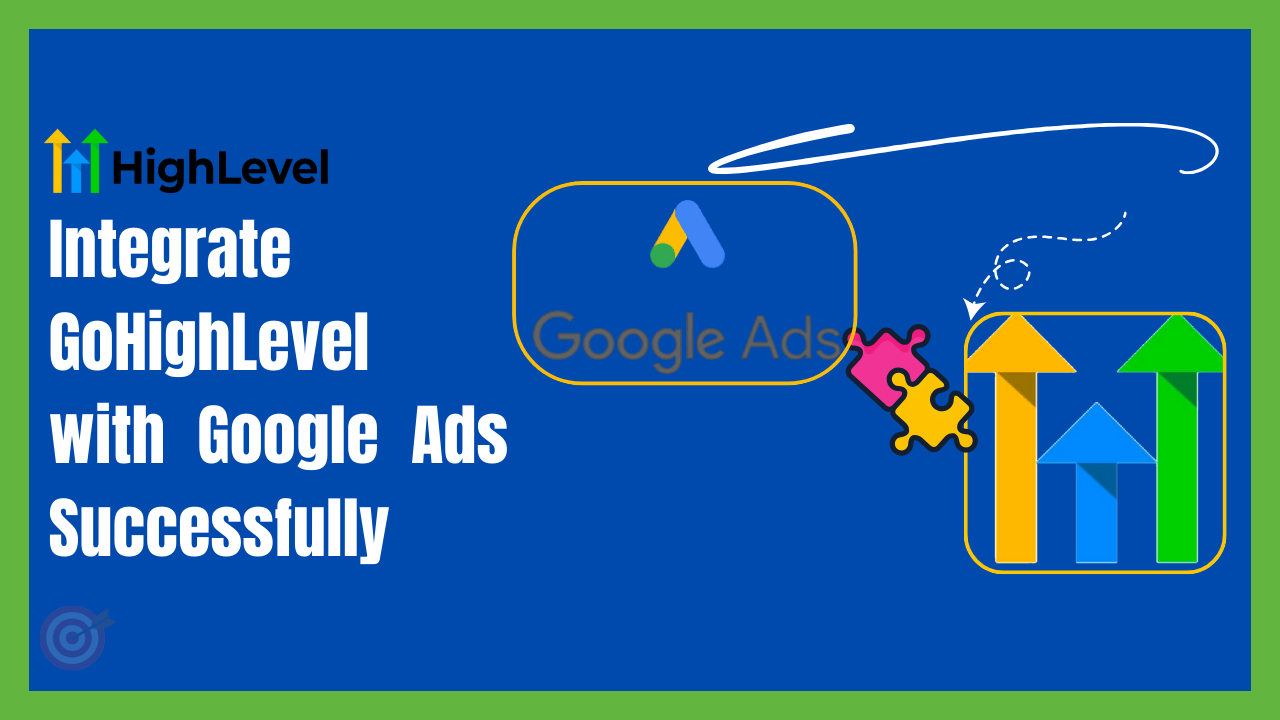
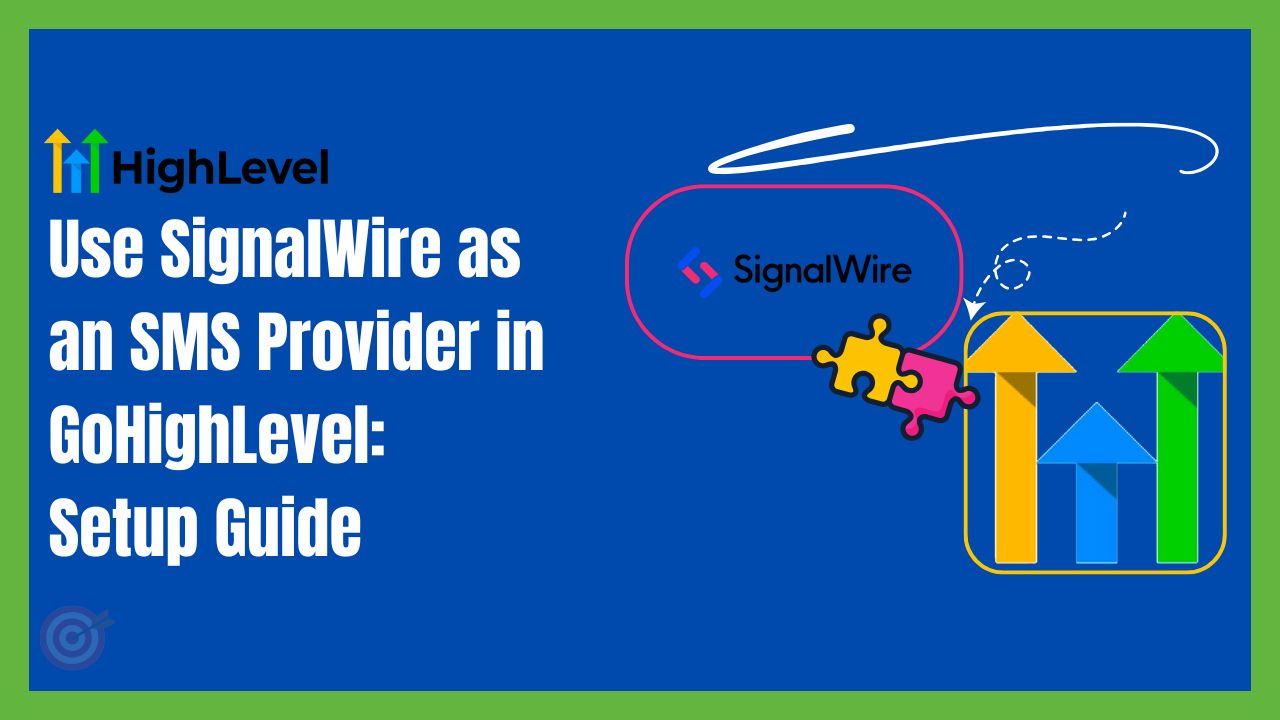
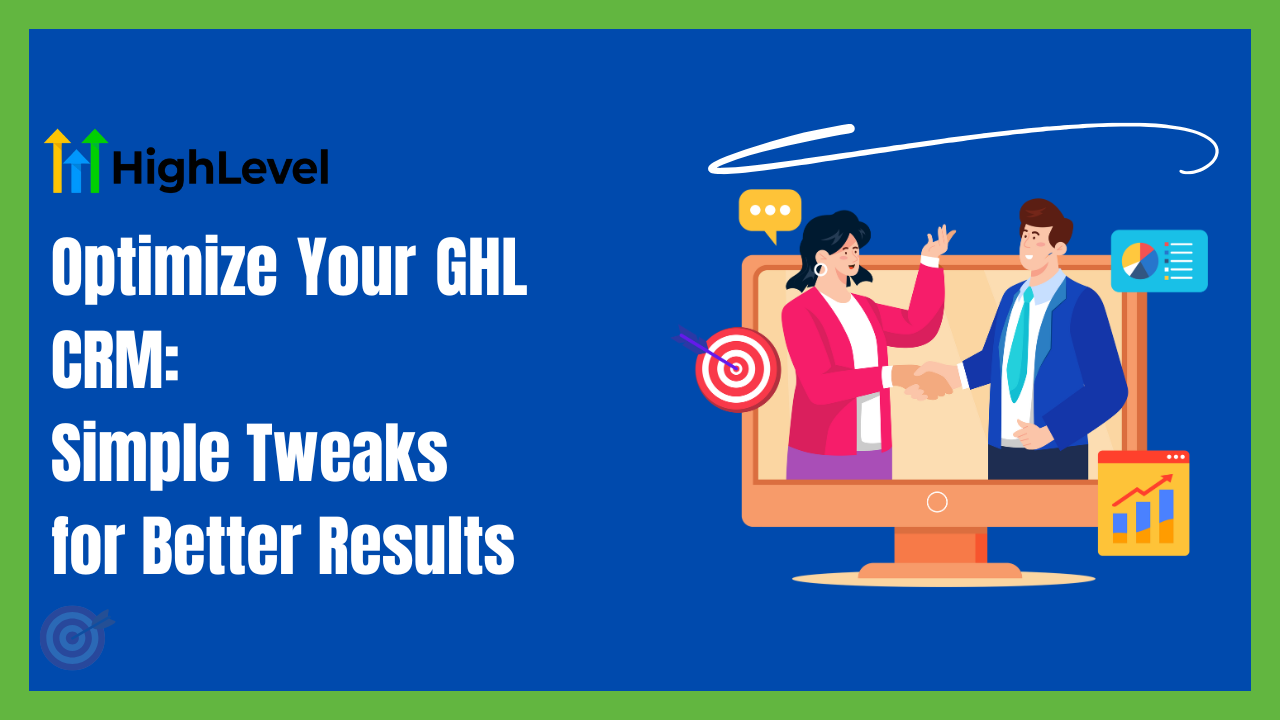
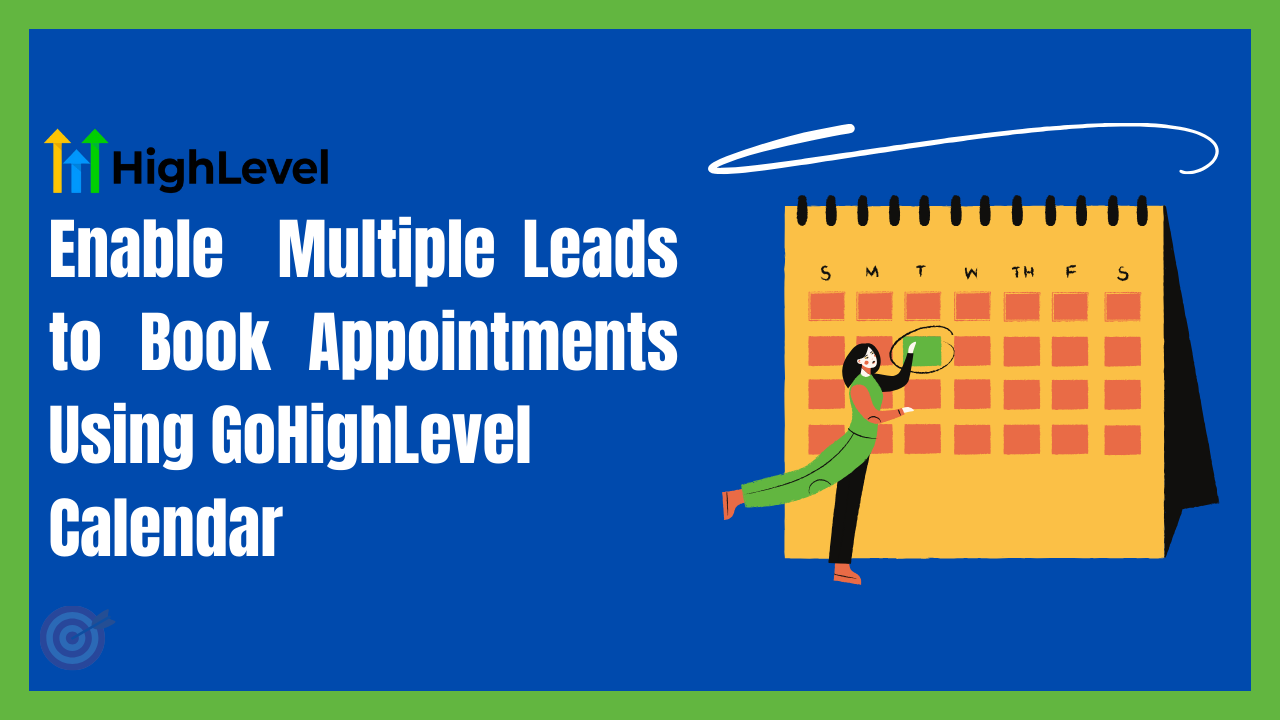
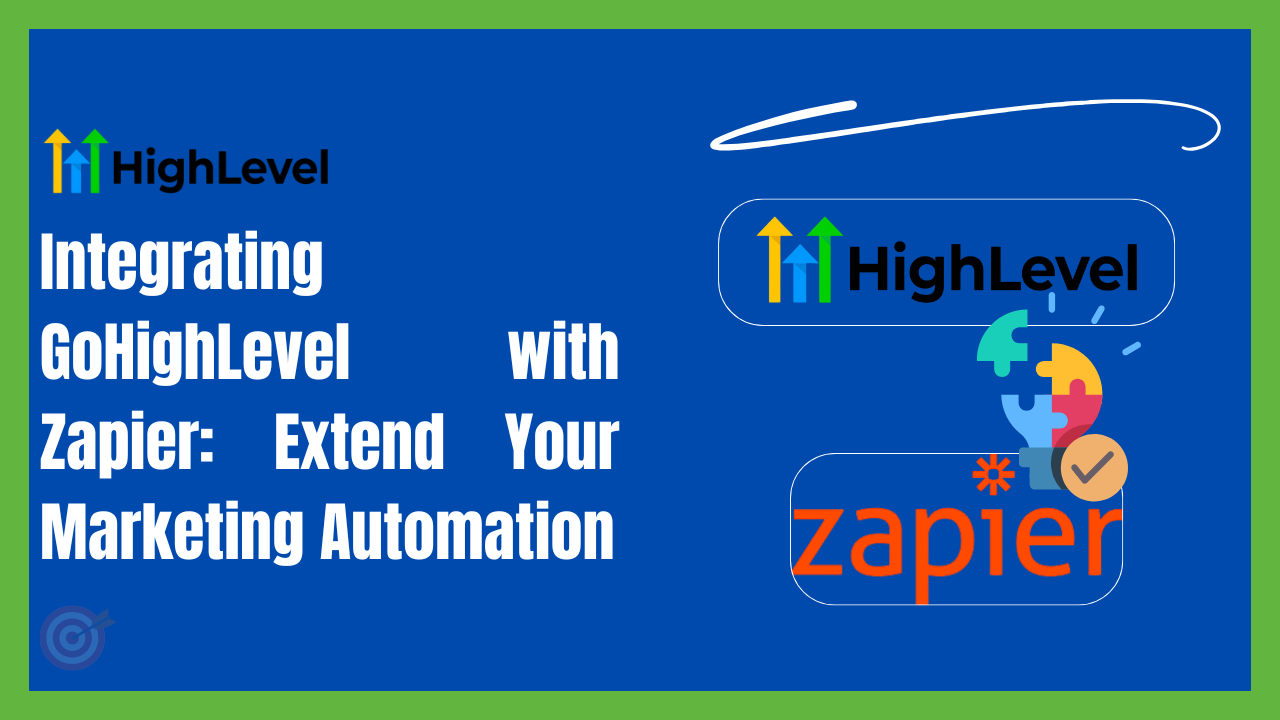
One Comment