6 Step Guide to Successfully Clone a Website to a Funnel in GoHighLevel
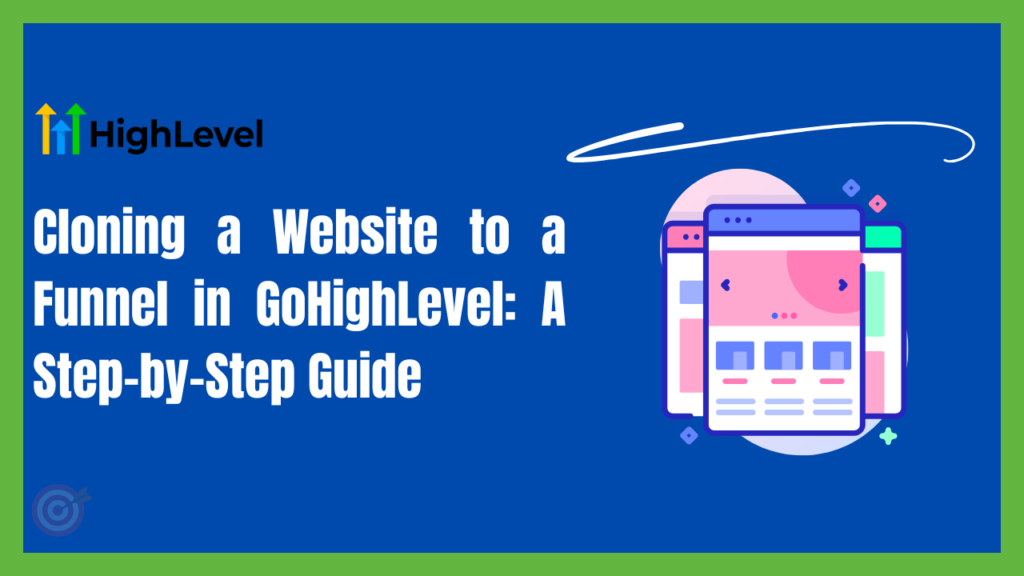
Table of Contents
- Why Clone a Website to a Funnel?
- Cloning options
- Step-by-Step Cloning Process
- Step 1: Log Into Your GoHighLevel Account
- Step 2: Navigate to the Website Section
- Step 3: Select the Website to Clone
- Step 4: Use the Clone Option
- Step 5: Configure Your New Funnel
- Step 6: Preview, Test, and Tweak
- Common Mistakes
- Wrapping It Up
Learning to clone a website to a funnel in GoHighLevel is truly a game changer. Whether you are a busy marketer or an agency owner, you may have designed an incredible website or landing page and now you need a high performing funnel but do not want to design it from scratch. Why not clone your existing website or page into a funnel and save all the time and energy.
This feature not only saves your precious time, but also lets you design impressive funnels while maintaining a consistent brand look.
In this article, I will take you through all the necessary steps required to clone a website/page into the funnel in GoHighLevel. In the end you will be able to duplicate your pages effortlessly!
Why Clone a Website to a Funnel in GoHighLevel?
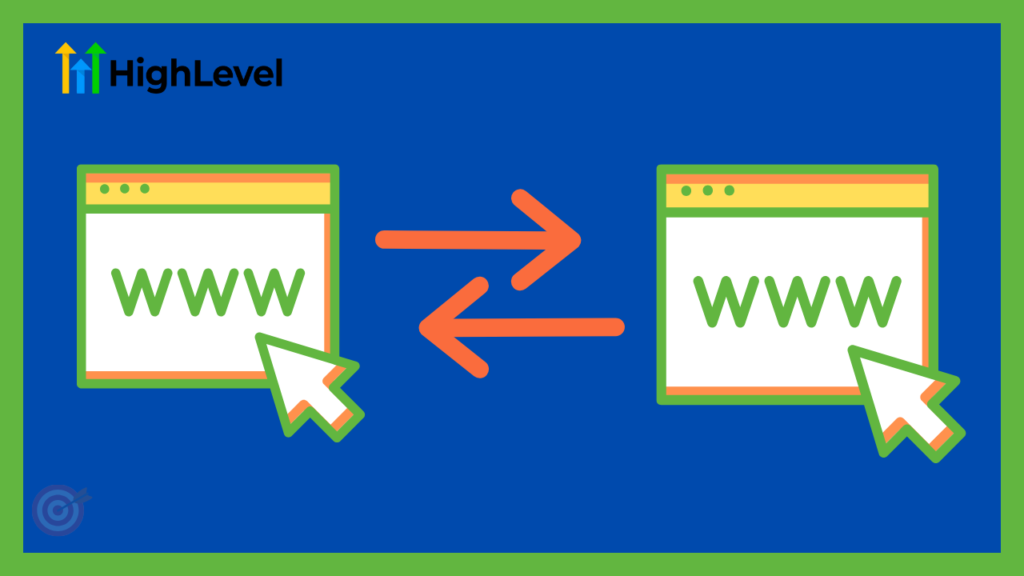
Imagine you have a website that has everything you need for your business. Its design, layout, functions all are up to the mark. Now, you want to create a funnel to drive users for a specific purpose, like signing up for a webinar or downloading a free resource. You can easily replicate your existing pages to a new funnel which is,
- Time Saving
Skip the hassle of doing all the work from scratch
- Consistent
Maintain a consistent brand image
- Flexible
Easily adjust elements to improve functionality
Cloning Options
You have following cloning options
- Full Website
This lets you clone an entire website. It replicates all the pages, layout and functionality, and gives you an exact replica of your existing website.
- Partial Page Selection
If you want to replicate selected sections or pages rather than an entire website, it’s also possible. You can mix and match desired sections without cloning a complete website.
- Preserve Design Elements:
To keep your brand identity, you can maintain original design’s look like colors, fonts, layouts etc.
- Modify Content Post-Clone:
If you want to customize something in the cloned pages, you can easily do it. You can adjust text, images or other features to align with your campaign.
Step-by-Step Cloning Process
Step 1: Log Into Your GoHighLevel Account
- First of all, log into your GoHighLevel account
- Make sure you are using the correct agency or sub-account.
Step 2: Navigate to the Website Section
- Find the “websites” section in your dashboard where all the current websites are listed.
Once logged in, find the “Sites” or “Websites” section in your dashboard. This is where all your current websites are listed.
Step 3: Select the Website to Clone
- Browse through your websites and pick the one you’d like to convert into a funnel.
Step 4: Use the Clone Option
- Open the detailed view of the website.
- Look for a clone or duplicate option—this might be represented by a “Clone” button or icon at the bottom.
- If you want to clone a specific page, go through website pages and open the page you want to replicate.
- Again look for the clone button which would be at the bottom.
- Click on “Clone”: This will initiate the process to clone a website to a funnel in GoHighLevel.
- Select “Clone to Funnel”: Some setups allow you to choose whether to clone to another website or directly into a funnel structure. Make sure you select the funnel option.
Quick Tip:
Double-check that you’re cloning the correct website/page. It might sound obvious, but it’s easy to mix things up if you manage multiple sites!
Step 5: Configure Your New Funnel
Once the cloning process is complete, you’ll be taken to a new funnel editing page. Here’s where you can customize your cloned site/page for its new purpose:
- Rename Your Funnel: Now rename your funnel whatever you like to avoid mixing up.
- Adjust the Layout: It’s time to modify elements you want like call-to-action buttons, forms, and headlines to align with your funnel’s objective.
- Update Navigation: Remove or simplify navigation elements if you want to keep visitors focused on the funnel’s goal.
- Set Up Tracking: Don’t forget to add any necessary tracking codes or analytics to monitor performance.
Step 6: Preview, Test, and Tweak
Before you publish your new funnel:
- Preview the Funnel: Use GoHighLevel’s preview function to see how it looks on desktop and mobile.
- Test All Links and Forms: Make sure every button, form, and link works as expected.
- Tweak as Needed: Based on your preview, make any adjustments to optimize the user experience and conversion rate.
Quick Tip:
Testing is crucial! Even small issues can disrupt the user journey, so spend a little extra time ensuring everything flows smoothly.
Common Mistakes
- Overlooking Mobile Optimization:
Many users browse on their phones. Always double-check that your cloned funnel looks great on mobile devices.
- Neglecting to Update Content:
Sometimes the content from your website might not fit perfectly into a funnel format. Customize headlines, CTAs, and forms to better match your funnel’s goal.
- Forgetting to Update Tracking Codes:
If your original website had specific tracking codes, ensure they’re updated or reconfigured for the funnel to capture the right data.
Wrapping It Up
By following this detailed process, you will be able to successfully clone your working website or web pages to create a brand new funnel in no time and ensure a smooth experience for the users while maintaining your brand look.
If you run into any issues or have tips of your own, feel free to share your thoughts in the comments below.
Still confused about GoHighLevel? Don’t miss this 14 day free trial and experiment yourself.
Also you can check our guide to install 301 redirects in GoHighLevel.
Happy marketing and best of luck boosting your conversions with GoHighLevel!
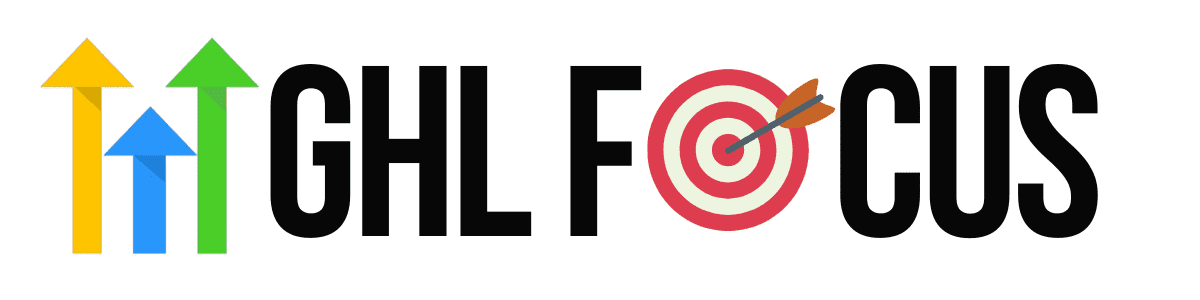
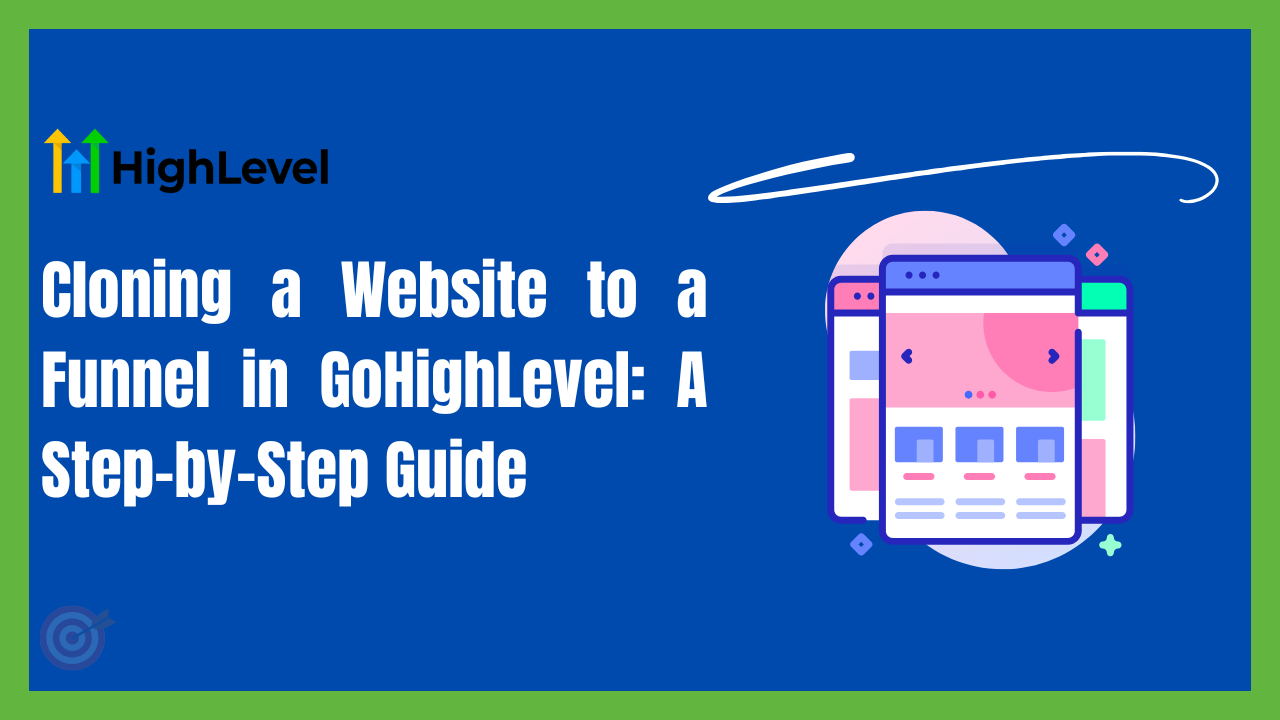
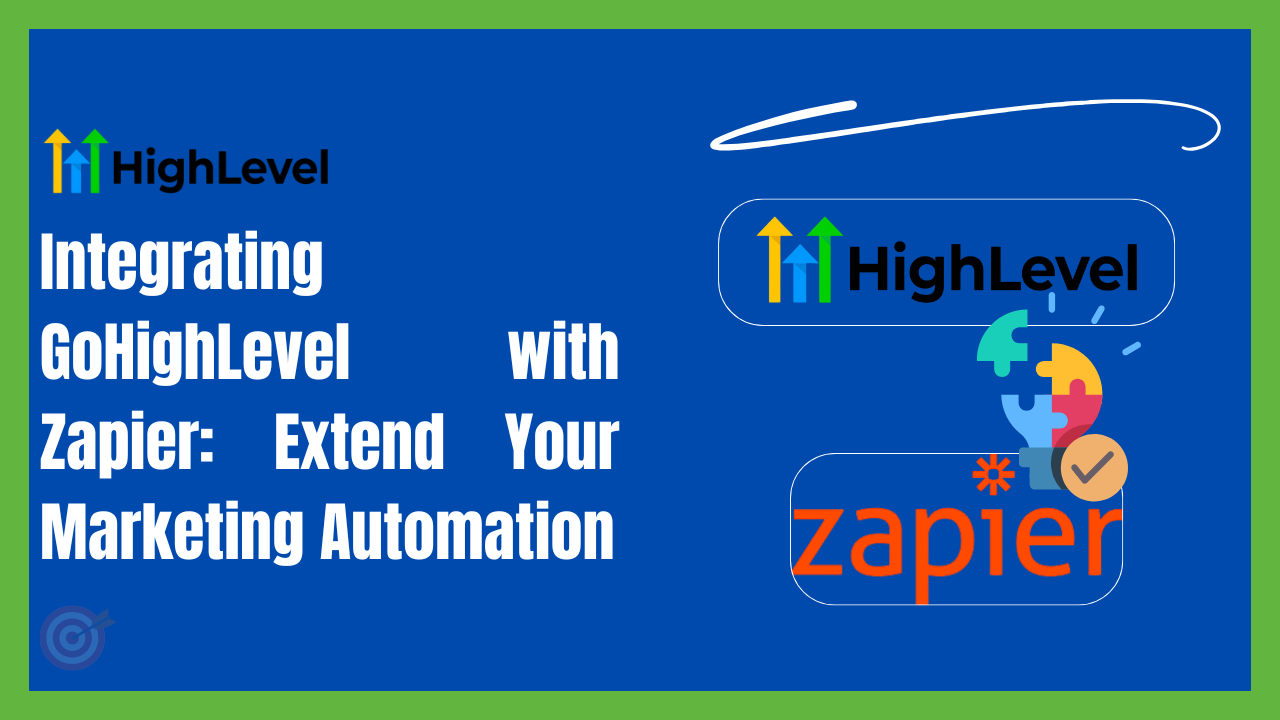
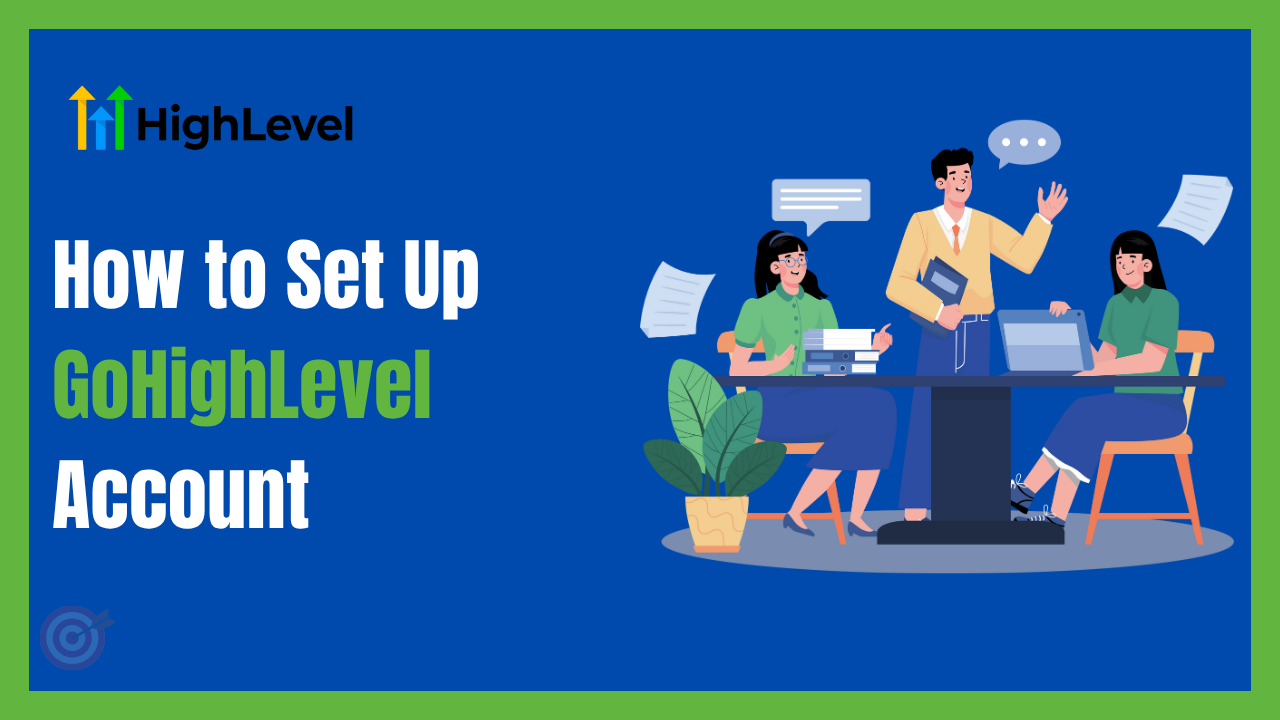
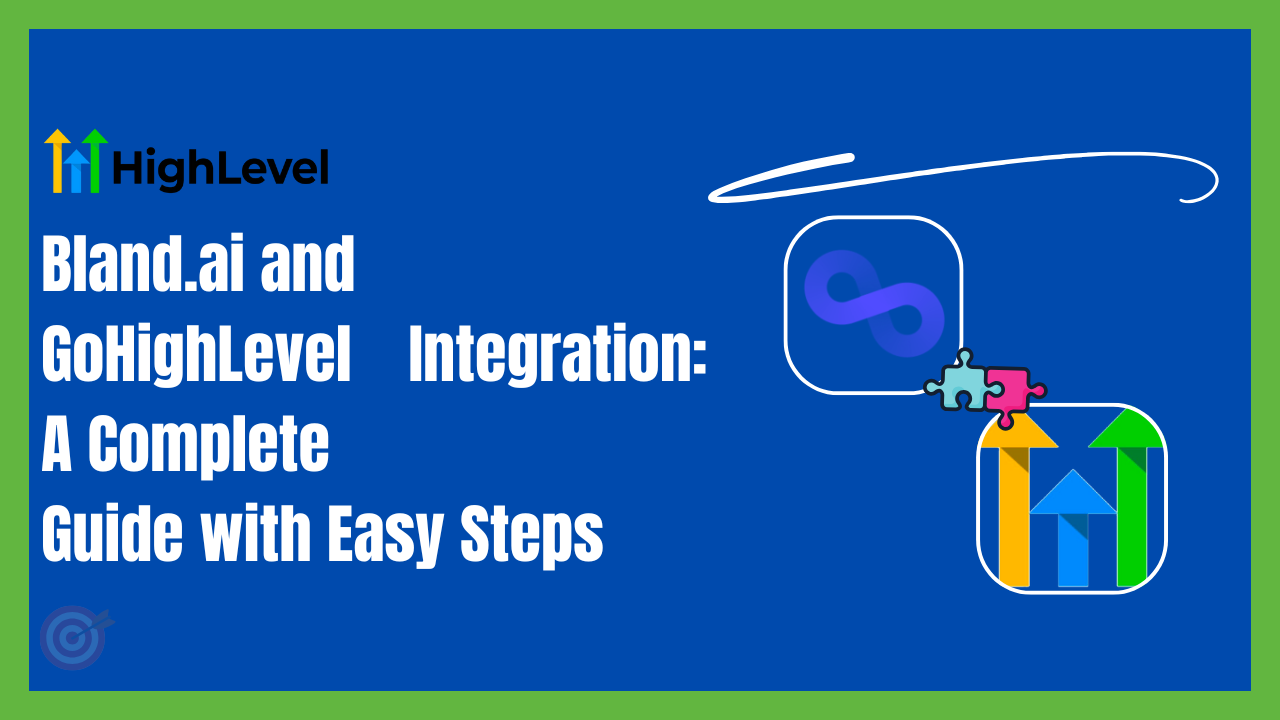
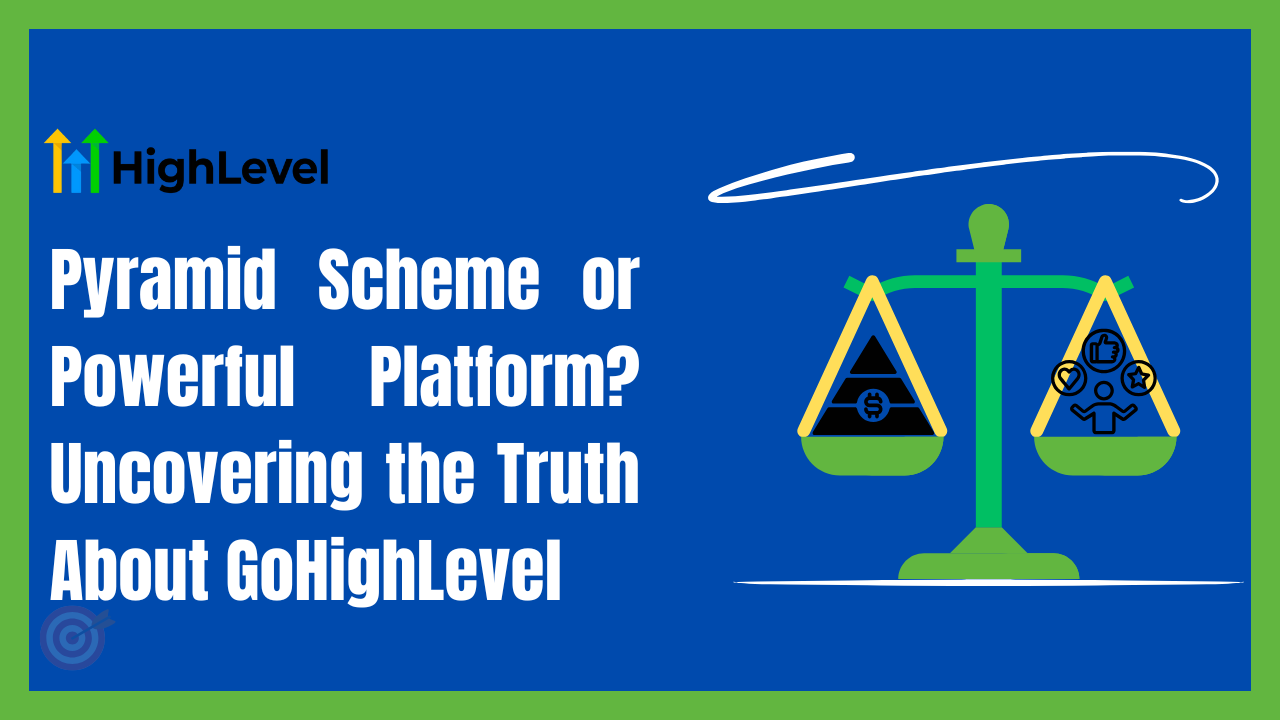
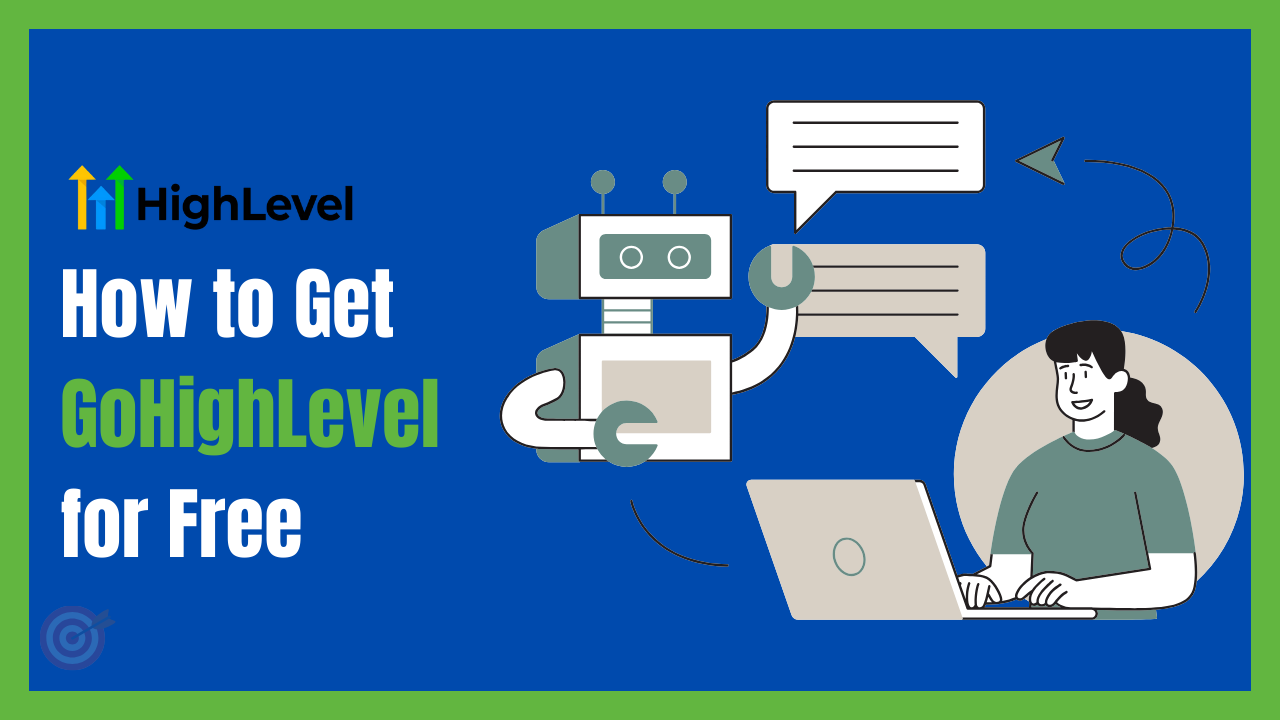
One Comment